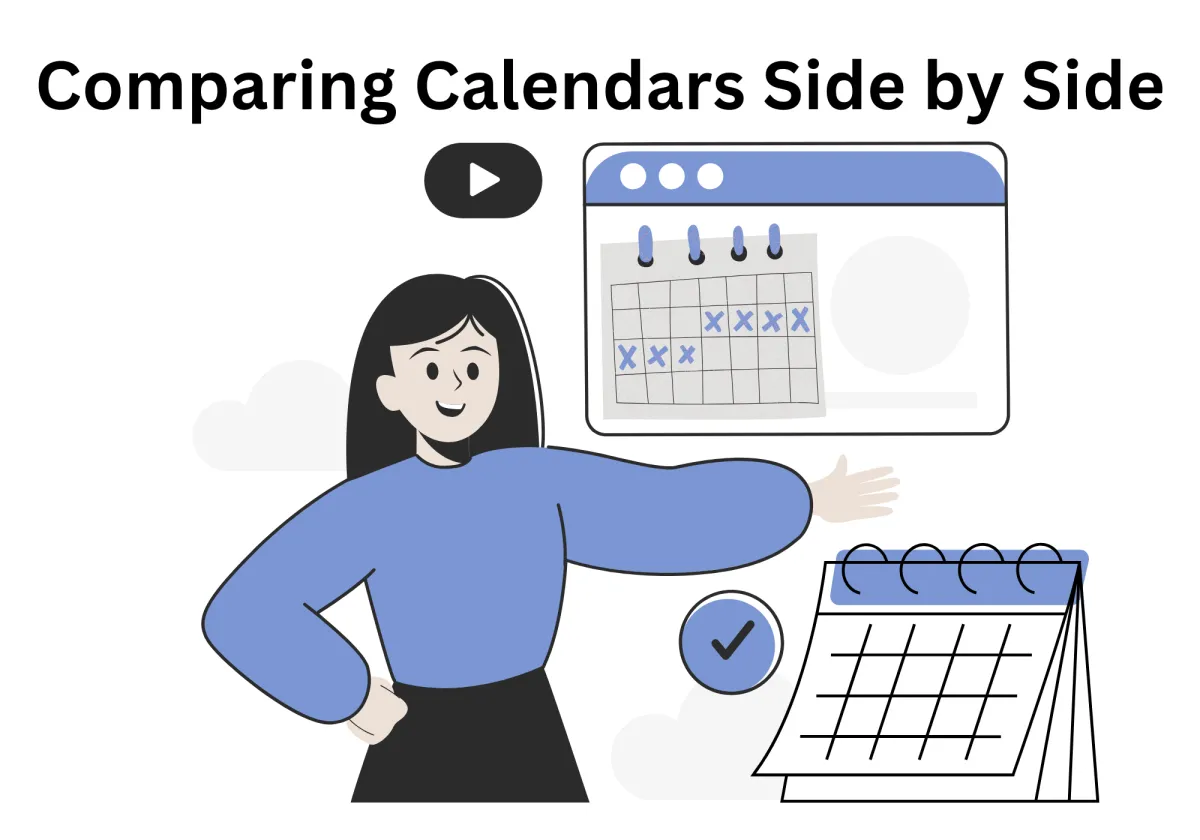
Effortlessly Compare Calendars Side by Side with Our CRM Update!
Good news! You will never be struggled with coordinating calendar events across your team, ever! We know that balancing multiple calendars can feel like trying to solve a Rubik’s Cube in the dark. Furthermore, endless toggling between separate calendars, missed deadlines, and overlapping meetings—they're enough to drive anyone up the wall. But what if there was an easier way?
Our CRM’s latest update introduces a resource view, a powerful tool for efficient scheduling. (Tell us more about this) Okay. So, this update lets you view individual calendars side by side, eliminating the chaos and confusion whenever you're managing project timelines, team meetings, or resource allocation. If you want to know more about this powerful feature regarding how its calendar feature and how it keeps your team in sync—all with just one glance, read more below!
Effortlessly Compare Calendars Side by Side with Our CRM Update!
Why Side-by-Side Calendar Viewing is a Must-Have
Pain Points of Juggling Schedules:
How Side-by-Side Comparison Transforms Team Coordination
Scenarios Where This Feature Saves the Day:
Benefits for Your Team and Workflow
Getting Started: Integrating in Your CRM
Features of the New Resource View
Overview of Google Calendar
Google Calendar has long been on top as a calendar tool for personal and professional appointment scheduling. There are wide range of reasons what makes it shine:
Key Features:
Cross-platform Syncing: Through its advanced scheduling features, you can access your calendar anytime, anywhere—on your phone, desktop, or tablet.
Event Reminders: Never miss an important meeting or schedules for different types of events with customizable notifications.
Shared Calendars: Collaborate with your team by sharing calendars and managing access levels.
Third-party Integrations: Seamlessly integrate with tools like Zoom, Slack, and your CRM for an all-in-one calendar experience.
User Interface and Design:
Clean Layout: Google Calendar’s intuitive design makes navigating schedules a breeze.
Color-coded Events: Quickly differentiate between personal and team events.
Drag-and-Drop Editing: Adjust events effortlessly with a simple click and drag.
Why Side-by-Side Calendar Viewing is a Must-Have
So, those are some basic knowledge about Google calendar. But what if juggling multiple schedules becomes a logistical nightmare? How terrible it is if you are trying to coordinate a team meeting only to realize two key members are double-booked? Here’s why side-by-side viewing is the additional scheduling tools you didn’t know you needed:
Pain Points of Juggling Schedules:
Overlapping Meetings: These create unnecessary chaos by disrupting workflows and causing delays. For instance, double-booking two senior managers could derail important project decisions.
Missed Deadlines: Poor visibility into team schedules often leads to mismanaged timelines. Imagine a critical deliverable being delayed because team members weren’t aware of dependencies.
Time Wasted in Calendar Toggling: Switching between calendars is not only frustrating but also time-consuming. For example, social event planners could save hours by having all schedules of upcoming events in one view.
How Side-by-Side Comparison Transforms Team Coordination
Spot Scheduling Conflicts Instantly: By seeing everyone’s availability at a glance, you can avoid conflicts before they arise. For example, planning a product launch meeting becomes stress-free when all stakeholders’ schedules are visible.
Streamline Project Planning: With a unified view, you can assign common business tasks and set deadlines without guesswork. Teams coordinating a multi-departmental project can seamlessly align efforts.
Simplify Last-minute Changes: Adjust schedules on the fly without causing confusion. For instance, rescheduling a team meeting is effortless when conflicts are immediately visible.
Scenarios Where This Feature Saves the Day:
Project Planning: Assign common business tasks and set realistic deadlines by reviewing team members’ availability. For instance, a marketing team preparing for a campaign launch can ensure no overlaps in responsibilities.
Resource Allocation: Avoid underutilization or overbooking by referencing schedules. An HR manager planning employee training sessions can easily identify the best timeslots.
Event Coordination: Ensure maximum attendance for company events by aligning schedules effectively. For example, organizing a holiday party becomes a breeze when you can see everyone’s free slots.
Benefits for Your Team and Workflow
For more compelling reasons why this feature needs in your CRM, here’s how side-by-side calendar viewing boosts your workflow:
Enhanced Team Scheduling: No more endless email threads asking, “Who’s free?” With side-by-side calendars, you can align schedules in seconds. For example, planning a team brainstorming session becomes a breeze when everyone’s availability is clear.
Efficient Resource Management: Need to assign a designer and a developer to a project? Quickly compare their schedules and allocate tasks without delays. This feature ensures resources are optimized for maximum productivity.
User-Friendly Interface: A simple checkbox system lets you choose which calendars to display. Imagine planning a project review by checking off your key stakeholders—it’s that easy. This interface gives an ultimate user experience, letting customers enjoy the feature with so much ease.
Improved Team Accountability: By seeing everyone’s professional commitments side by side, it’s easier to track who’s responsible for what. No more excuses for missed deadlines or miscommunication.
Time-saving Automation: Integrate this feature with automated scheduling tools to save even more time. For instance, automatically set up weekly team check-ins based on calendar data.
Getting Started: Integrating in Your CRM
Below is a simple, complete guide to start using the side-by-side calendar view in your CRM:
Access the Calendar Tab: Navigate to the left sidebar menu and click on “Calendars.” Once there, look for the calendar icon in the top bar menu to proceed.

Locate the “Users” Section: On the right-hand side of the calendar view, you’ll find the “Users” section. This is where you can manage whose calendars to display.

Select Team Members: Check the boxes next to the names of team members whose calendars you want to view. It’s as simple as ticking off a checklist.

Switch to Resource View: Once you’ve selected the users, click on the “Day” tab in the menu. This activates the side-by-side calendar view.

Enjoy Seamless Scheduling: Voilà! Your selected calendars will now appear in the resource view, making team coordination effortless.

Features of the New Resource View
The new resource view is packed with features designed to make your life easier:
Side-by-Side Display: Effortlessly compare individual calendars on a single screen. For instance, planning a cross-departmental meeting is now a one-step process.
Seamless Calendar Referencing: Quickly check who’s free and when without switching tabs. Need to book a client call? Instantly see the best time slots.
Intuitive Design: No steep learning curve here. The resource view’s design ensures even the least tech-savvy team members can dive in.
Customizable View: Toggle between daily, weekly, and monthly views for maximum flexibility. For example, project managers can use the weekly view to track team progress.
Enhanced Filtering Options: Filter calendars by team, department, or project. This feature is perfect for large organizations where overlapping schedules are common.
More About Pros and Cons of Google Calendar
Advantage for users:
Streamlined Scheduling: The side-by-side views allow users to effortlessly compare multiple calendars, making it easy to spot potential scheduling conflicts and align team activities. For instance, a project manager can immediately see overlapping client meetings and resolve them without switching tabs.
Improved Team Coordination and Resource Allocation: Google Calendar’s shared features facilitate collaborative scheduling and efficient common business task allocation. For example, team leaders can assign specific time slots for team check-ins and monitor resource utilization effectively.
User-Friendly Interface: Navigation is seamless with its intuitive layout. Even first-time users can quickly learn to create events, share calendars, and manage access settings. The color-coded events provide instant clarity, and the drag-and-drop feature simplifies adjustments during rescheduling.
Disadvantage for users:
Limited Advanced Customization Options: While Google Calendar offers basic functionality, power users may find the customization lacking. For example, professionals managing complex projects might require more granular filtering or tailored views that aren’t available.
Dependency on Internet Connectivity: Updates and syncing depend heavily on a stable internet connection. A weak or absent connection can disrupt workflow, especially for users needing real-time updates during critical periods like event planning or team meetings.
Ready to Revolutionize Your Scheduling Game?
The resource view is more than just a new feature—it’s a revolution in team coordination. With the ability to compare calendars side by side, you can say goodbye to scheduling headaches and hello to seamless planning. From effortlessly spotting conflicts, coordinating meetings, and assigning resources, there will be no toggling between screens. This isn’t just about saving time; it’s about empowering your team to work smarter, not harder.
When schedules align, so does your workflow. The resource view’s user-friendly design ensures even the busiest teams can stay on the same page. Whether you’re a project manager juggling deadlines or a team member looking for clarity, this feature adapts to your needs. It’s flexibility, efficiency, and simplicity rolled into one powerful tool.
So why wait? Log in now to experience the resource view and transform how your team collaborates. Whether you’re planning, tracking, or simply staying organized, this tool is your ticket to a more productive and stress-free workday. Let’s optimize together—your team deserves it!
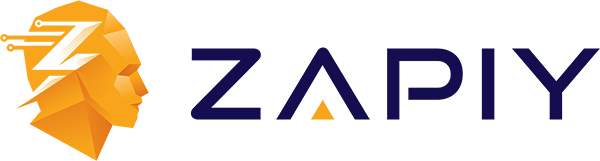
Youtube
Facebook
Instagram
LinkedIn
TikTok
X
Pinterest