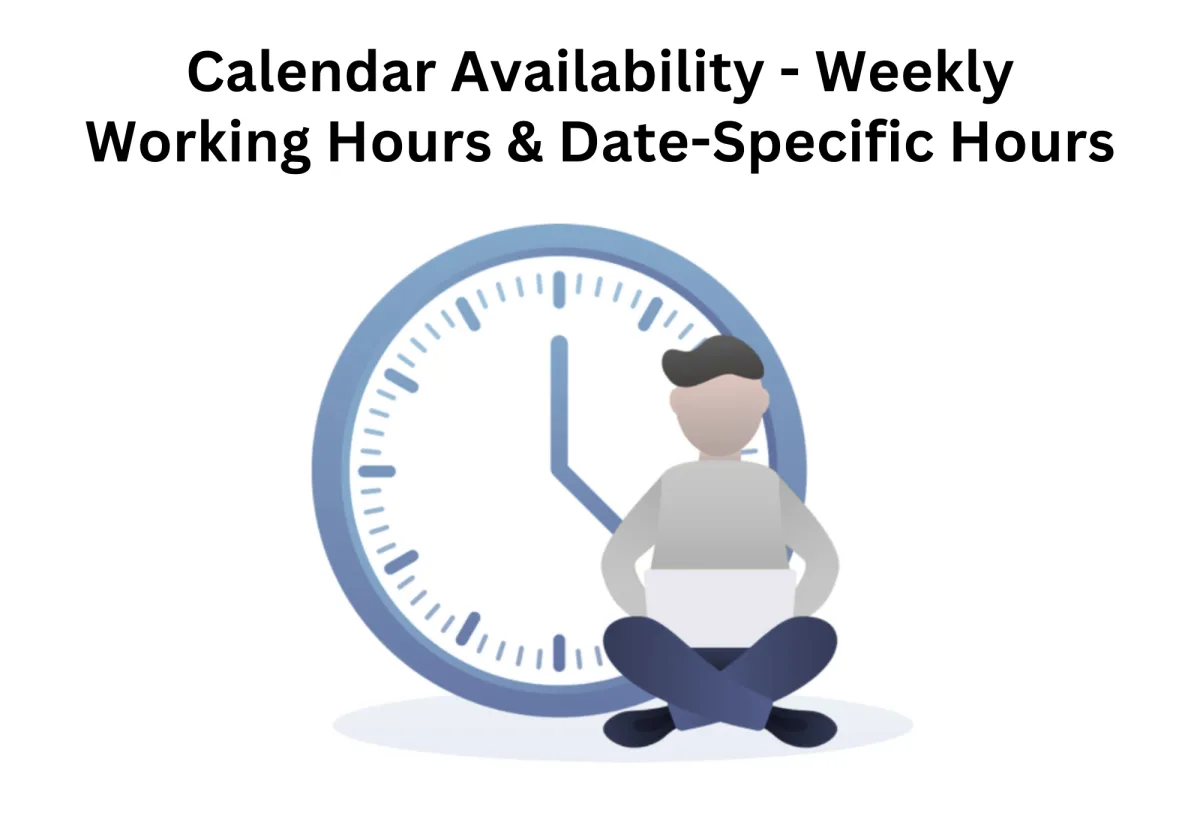
Smarter Scheduling: Set Weekly and Date-Specific Hours with the New Calendar Update
Time is one of your most valuable resources, especially when you're managing a business or coordinating with a growing team. Every meeting, consultation, or internal planning session hinges on having an accurate and flexible availability schedule. However, inconsistent availability or the inability to adapt to real-time changes can disrupt workflows, delay decision-making, and create unnecessary friction for your team or clients.
Managing your calendar just got more efficient with the latest update to Zapiy CRM. The enhanced Calendar Availability feature, now supporting both Weekly Working Hours and Date-Specific Hours, gives you full control over your time. This dual-functionality allows you to maintain a reliable weekly schedule while making space for exceptions such as public holidays, personal days, or one-time events.
With this update, users can quickly configure their calendar availability settings, ensuring that colleagues, clients, and leads always see the most accurate time slots when using an availability checker or automated booking system. It also enhances the experience of sending or responding to a meeting invitation, as the system reflects only valid and conflict-free availability.
In this blog, we’ll explore how this powerful feature improves daily operations by:
Boosting productivity through consistent scheduling
Reducing common errors in calendar management
Supporting a smoother appointment scheduling process across platforms
Whether you're a freelancer, a small business owner, or part of a larger organization, Zapiy's Calendar Availability tools are designed to help you better manage time, respond faster to meeting invitations, and offer a seamless experience to everyone interacting with your calendar.
Smarter Scheduling: Set Weekly and Date-Specific Hours with the New Calendar Update
Why Flexible Calendar Availability Is Crucial
1. Streamlined Scheduling Workflow
2. Consistency in Weekly Planning
3. Customized Exceptions with Ease
Weekly Working Hours vs. Date-Specific Hours: What’s the Difference?
Key Benefits for Small Businesses and Teams
How To Use Calendar Availability – Weekly Working Hours & Date-Specific Hours
1. Navigate to Your Account Settings
3. Adjust Weekly Working Hours
4. Add Date-Specific Availability
Use Cases and Real-World Scenarios
Why Flexible Calendar Availability Is Crucial
In the past, scheduling tools often forced users to choose between overly rigid working hours or confusing custom setups. You either had a static schedule that couldn’t adapt to real-life events, or you needed to manually override availability whenever something changed.
With the introduction of Weekly Working Hours and Date-Specific Hours, the need for that trade-off disappears. You get the best of both worlds: structure and flexibility.
Here’s why it matters:
1. Streamlined Scheduling Workflow
Rather than juggling two separate systems (one for regular hours and another for exceptions), you can manage both in one unified calendar view. That means no more double-checking spreadsheets, toggling between tools, or worrying about outdated availability.
2. Consistency in Weekly Planning
Setting a repeating weekly schedule makes your availability predictable for clients and coworkers. Whether you're booking calls, consultations, service appointments, or team check-ins, everyone knows when you’re open for business. It also ensures your team can align their hours with yours more efficiently.
3. Customized Exceptions with Ease
Special events, holidays, and personal days are part of any professional’s calendar. With Date-Specific Hours, you can mark particular days as available or unavailable—without disturbing your broader weekly schedule. This granularity makes it much easier to stay organized while remaining adaptable.
4. Improved Client Experience
Nothing frustrates customers more than miscommunication around appointment scheduling. With clearly defined availability, clients can see accurate open time slots and book confidently. Whether you’re using automated booking or manual scheduling, this accuracy builds trust and professionalism.
Weekly Working Hours vs. Date-Specific Hours: What’s the Difference?
When it comes to effective calendar availability management, striking the right balance between routine and flexibility is essential—especially when your schedule is shared across platforms like Google Calendar. Two powerful tools that help maintain this balance are Weekly Working Hours and Date-Specific Hours. When used together, they simplify your booking process, reduce scheduling conflicts, and ensure your availability reflects real-time commitments across your entire calendar system.
Weekly Working Hours form the foundation of your calendar scheduling setup. These are your default recurring time slots—such as Monday to Friday, 9:00 AM to 5:00 PM, or any consistent workweek structure. Once configured, these hours repeat automatically and sync with your Google Calendar, providing a predictable and accessible schedule for clients, coworkers, and automated booking systems. This consistency helps streamline scheduling automation, eliminating the need to repeatedly update your availability.
But work schedules aren’t always fixed. That’s where Date-Specific Hours add essential flexibility. This setting allows you to override or adjust your regular hours for particular days. For example:
Block off a public holiday like July 4th by marking it as unavailable.
Open up extra slots during limited-time events, promotions, or seasonal demand.
These one-time adjustments update seamlessly across your Google Calendar, ensuring your availability settings remain accurate without altering your broader weekly setup. You maintain control without sacrificing structure.
Think of Weekly Working Hours as your baseline schedule, and Date-Specific Hours as fine-tuning tools that give your calendar extra precision. Together, they provide a dynamic, reliable system that gives clients and colleagues a real-time view of when you're open for online bookings, meetings, or appointments.
By combining both features, you can:
Prevent double bookings
Minimize scheduling errors
Offer a seamless, professional booking experience
Reduce manual calendar edits and back-and-forth confirmations
Keep your Google Calendar availability synced and up to date
This dual-layered approach ensures that your calendar availability is always optimized—structured where it matters, and flexible when it counts.
Key Benefits for Small Businesses and Teams
While this update applies to businesses of all sizes, it has special significance for small teams and independent professionals. Here's how:
✅ Reduced Admin Time
Instead of adjusting schedules weekly, you can set your base availability once and only update exceptions as needed. This cuts down significantly on repetitive administrative tasks.
✅ Fewer Booking Mistakes
Using a combination of recurring and specific availability minimizes the risk of double bookings or scheduling on unavailable days.
✅ Scalable Setup
As your team grows or your services expand, this flexible scheduling model allows you to adapt quickly—whether you’re adding new team members, expanding hours, or changing seasonal availability.
✅ Greater Transparency
Internally, your team can coordinate better when everyone’s availability is clearly visible and updated. Externally, clients see accurate booking windows, leading to a more professional impression.
How To Use Calendar Availability – Weekly Working Hours & Date-Specific Hours
Using this feature is straightforward and intuitive. Here's how you can set it up inside your CRM:
1. Navigate to Your Account Settings
Begin by accessing the settings area of your CRM account. This is typically found in the main navigation bar or under your profile icon.

2. Select the Calendars Tab
In the settings panel, locate the Calendars tab. From here, you can choose to create a new calendar or update an existing one. If you're modifying an existing calendar, click on the three vertical dots beside it and select Edit.

3. Adjust Weekly Working Hours
Once in the calendar editor, select Availability from the left-hand menu. This is where you’ll define your consistent weekly schedule. Set your preferred working hours for each day of the week. These settings will apply on a recurring basis unless overridden.

4. Add Date-Specific Availability
To make exceptions for particular days, click on Add Date Specific Hours. This opens a new panel where you can input the exact date and availability hours for that day. You can also mark the day as unavailable.

5. Submit and Save
After defining your special hours or time off, hit Submit to apply the changes. Your updates will now reflect on the calendar for that particular day, without affecting your usual weekly settings.

6. Review Your Updates
You can view your date-specific availability alongside your weekly hours to ensure everything looks right. This visual confirmation helps you avoid errors and gives you confidence in your calendar’s accuracy.

Use Cases and Real-World Scenarios
To understand how powerful this update is, let’s look at a few common scenarios:
📅 Holiday Season Adjustments
During December, a wellness coach wants to maintain their usual weekday hours but take off Christmas Day and New Year’s Eve. Instead of changing their whole weekly setup, they can simply mark those two dates as unavailable.
💼 Special Event Preparation
A marketing consultant is preparing for a product launch and needs extended hours on the day of the release. They use date-specific settings to open their calendar earlier on launch day without permanently changing their regular schedule.
🏖️ Taking a Personal Day
An independent accountant plans to take a Friday off to travel. Instead of blocking off an entire week or confusing clients with mixed availability, they can simply make themselves unavailable on that specific date.
Best Practices for Using Calendar Availability
To get the most out of this feature, keep the following tips in mind:
Plan Ahead: Regularly review your upcoming schedule and input any known exceptions early.
Communicate Changes: If your availability changes unexpectedly, inform your clients or team members to avoid confusion.
Keep It Updated: Revisit your weekly working hours periodically to ensure they still reflect your actual working routine.
Test the Booking Flow: Make a test booking page to see how your availability schedule displays to users or clients. This helps you catch errors early.
Final Thoughts
Time is too precious to leave unorganized. By enabling both Weekly Working Hours and Date-Specific Hours, CRM platforms are making it easier than ever to stay on top of your schedule without sacrificing flexibility.
This feature is more than just a convenience—it’s a fundamental improvement to how businesses manage time, deliver services, and communicate with clients.
If you’re using a CRM and haven’t tried this feature yet, now is the perfect time to take control of your schedule.
Want Smarter Scheduling Without the Hassle?
Zapiy offers powerful calendar management and CRM features built for businesses that want efficiency and simplicity in one place. Whether you’re managing a team or flying solo, Zapiy helps you stay organized, professional, and productive.
Ready to streamline your availability? Let Zapiy show you how.
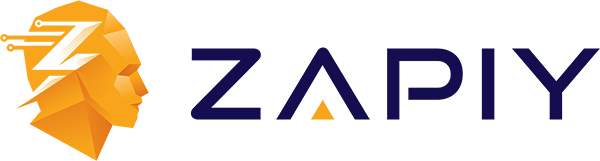
Youtube
Facebook
Instagram
LinkedIn
TikTok
X
Pinterest