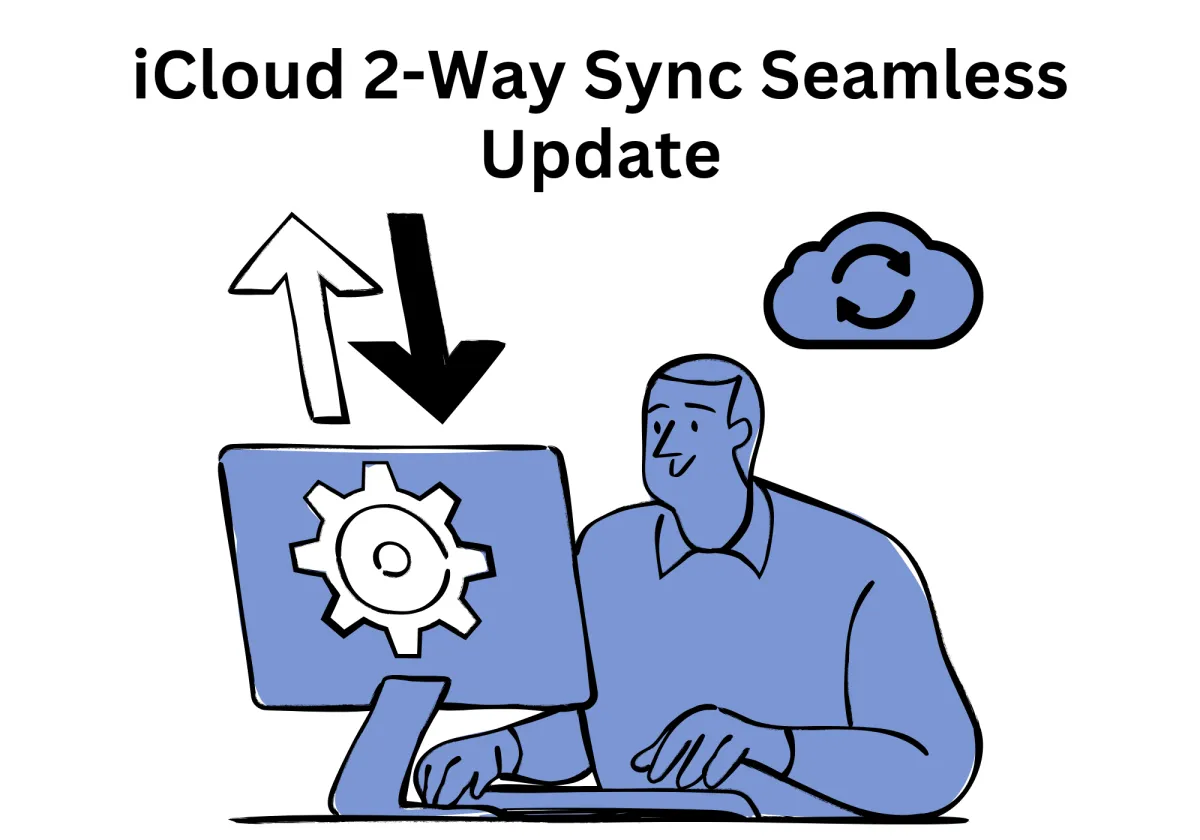
iCloud 2-Way Sync Seamless Update – Keep Your Calendar in Sync, Effortlessly
Managing multiple calendars across devices is frustrating. You create an event in one calendar, but it doesn’t show up in another. Or worse, you edit a meeting time in your CRM, only to realize your iCloud calendar still has the old time. That’s how double bookings and scheduling headaches happen.
One-way and two-way sync makes the job easier and better and the iCloud 2-Way Sync Seamless Update offer a seamless solution. With the iCloud 2-Way Sync Seamless Update, that struggle is over. This update ensures that any changes you make in your CRM automatically sync with iCloud, and vice versa. No more outdated schedules, missing appointments, or manually updating your calendars.
For small business owners, sales teams, and busy professionals, this feature means fewer scheduling mistakes and better collaboration. Let’s explore why this additional feature is a game-changer and how you can use it to streamline your scheduling workflow.
iCloud 2-Way Sync Seamless Update – Keep Your Calendar in Sync, Effortlessly
What is iCloud 2-Way Sync & Why Does It Matter?
Key Benefits of iCloud 2-Way Sync
3. Cross-Device Synchronization
5. Eliminates Manual Data Entry
Setting Up iCloud 2-Way Sync in Your CRM
3. Complete Setup & Confirm Sync
4. Edit Events from Either Calendar
Pro Tips for Optimizing iCloud 2-Way Sync
1. Ensure Your iCloud Account is Up-to-Date
3. Regularly Check for Conflicts
4. Leverage Alerts & Notifications
5. Sync with Other Productivity Apps
Who Will Benefit from This Update?
What is iCloud 2-Way Sync & Why Does It Matter?
A two-way sync allows real-time updates between your CRM and iCloud. Unlike a one-way sync (which only transfers data in one direction), iCloud 2-way sync keeps everything in sync, no matter where you edit an event.
Why It Matters:
Prevents Scheduling Conflicts – No more missed updates or double bookings.
Saves Time – You don’t have to manually update events in multiple places.
Ensures Accuracy – Your calendar is always up to date, across all devices.
For professionals juggling multiple meetings, this feature removes the guesswork and manual effort of keeping schedules aligned. It works for mobile devices like iPhone, Mac, or iPad, and the latest changes will reflect in the CRM calendars in sync.
Key Benefits of iCloud 2-Way Sync
This update comes with several key benefits that simplify your scheduling and improve efficiency.
1. Real-Time Updates
Your schedules sync instantly. If you change a meeting time in your CRM, it updates in iCloud immediately to help ensure you and your clients are always on the same page.
2. Increased Productivity
Spend less time fixing calendar mistakes and more time focusing on business.
No more back-and-forth emails confirming appointment changes.
3. Cross-Device Synchronization
No need for manual exports or third-party workarounds.
4. Better Collaboration
Team members can see the latest updates instantly.
Perfect for businesses managing client appointments, sales calls, or internal meetings.
5. Eliminates Manual Data Entry
You no longer need to copy and paste events from one calendar to another.
Reduces scheduling errors caused by duplicate bookings.
Setting Up iCloud 2-Way Sync in Your CRM
Follow these simple steps to enable seamless syncing between your CRM and iCloud.
1. Access Calendar Sync
Go to your CRM settings, then navigate to the Calendar Sync section.

2. Initiate iCloud Sync
Under the Integration tab, connect your iCloud account to enable two-way sync.

3. Complete Setup & Confirm Sync
Once connected, your CRM and iCloud calendars will automatically sync. You can now edit events in either system, and changes will be reflected instantly.

4. Edit Events from Either Calendar
Modify an event in your CRM, and it updates in iCloud.
Change a meeting time in iCloud, and it syncs back to your CRM.
This ensures a fully integrated iCloud calendar experience across devices.

Pro Tips for Optimizing iCloud 2-Way Sync
Maximize the effectiveness of your synced iCloud calendar with these expert tips.
1. Ensure Your iCloud Account is Up-to-Date
Outdated credentials can cause sync issues.
Always keep iCloud permissions enabled for seamless syncing.
2. Use Color-Coded Events
Assign different colors to business meetings, personal events, and CRM-synced appointments.
Makes it easy to differentiate event types at a glance.
3. Regularly Check for Conflicts
While sync is automatic, it’s still a good habit to review upcoming events for overlaps.
Prevents accidental double bookings caused by external invites.
4. Leverage Alerts & Notifications
Set reminders in iCloud and CRM to avoid last-minute meeting surprises.
Helps stay ahead of schedule without missing important appointments.
5. Sync with Other Productivity Apps
If you use Google Calendar or Outlook, integrate them for a full scheduling solution.
Ensures all calendars work together without conflicts.
Who Will Benefit from This Update?
This feature is designed for professionals who need seamless scheduling across devices.
Small Business Professionals or Users & Freelancers
Keeps business and personal schedules in sync.
Avoids client double-booking issues.
Sales Teams & Consultants
Manage multiple client calls without scheduling mishaps.
Ensures your availability is always accurate.
Service-Based Businesses
Syncs client appointments across multiple devices.
Eliminates missed meetings due to outdated schedules.
Remote Teams & Agencies
Everyone sees the real-time sync and latest calendar updates.
Reduces confusion over team availability and scheduling.
Troubleshooting Common iCloud Sync Issues
While iCloud 2-way sync is designed to keep your calendars in perfect harmony, sometimes things don’t go as planned. Sync delays, missing events, or duplicate bookings can disrupt your workflow. Here the efficient solutions to fix the most common issues so you can keep your schedule running smoothly.
1. Event Not Syncing?
If a sync event you created in your CRM isn’t showing up in iCloud (or vice versa), try these steps:
Manually refresh your calendars: Sometimes, automatic sync may take a moment. Manually refreshing both your CRM and iCloud calendars can help push the update.
Check your sync settings: Ensure that the two-way sync feature is enabled in your CRM's calendar settings. If it’s disabled, your events won’t be updated automatically.
Verify internet connectivity: A weak or interrupted internet connection can delay sync updates. Ensure you are connected to a stable Wi-Fi or cellular network.
Sign out and sign back in: Logging out of your CRM and iCloud, then signing back in, can sometimes force a sync refresh and resolve temporary glitches.
2. Duplicate Events?
Duplicate events can make your calendar cluttered and confusing. Here’s how to fix them:
Check for multiple iCloud calendar integrations: If you have connected both iCloud and Google Calendar to your CRM, your events may be syncing twice. Try disabling one and check if the issue persists.
Review event source settings: Ensure that the events are not being copied over from multiple linked accounts. Keeping one primary calendar source can prevent duplication.
Clear existing duplicates manually: If duplicate events have already been created, delete them manually and monitor future sync activity to see if the issue continues.
Disable unnecessary third-party integrations: Some scheduling apps and automation tools may create duplicate entries. If you suspect an app is causing duplication, try disabling it temporarily.
3. Missing Appointments?
If appointments appear in one calendar but not the other, there may be issues with permissions, filters, or event visibility settings. Here’s how to troubleshoot:
Verify that iCloud permissions allow full sync access: Go to your iCloud account settings and ensure that the CRM has full read/write permissions. Limited access can prevent updates from syncing properly.
Review recent calendar edits: Sometimes, an event might have been edited or deleted accidentally. Check the event history in your CRM or iCloud to confirm whether an appointment was removed or modified.
Adjust visibility settings: Some calendars have filters that hide specific events (e.g., only showing work-related meetings). Make sure your calendar settings display all event categories.
Resync affected events manually: If a particular appointment isn’t appearing in one calendar, try editing it slightly (such as changing the title or time) to force a resync.
4. Sync Delays?
Syncing doesn’t always happen instantaneously, and slight delays may occur due to various factors such as server processing times and device connectivity. Here’s how to speed up the process:
Understand normal sync intervals: Some CRM and iCloud systems sync automatically every few minutes, while others might have longer intervals. If an event doesn’t appear immediately, wait a few moments before troubleshooting.
Manually refresh your calendar: Open your calendar settings and tap the refresh option to force an update. This can prompt immediate syncing between CRM and iCloud.
Check for background restrictions: Some devices limit background sync processes to save battery life. Ensure that your CRM and iCloud apps have permission to run in the background.
Avoid creating multiple edits in rapid succession: If you update an event several times in quick succession, the sync process may take longer to process all changes. Wait for a few moments between updates.
Sync Smarter, Work Better!
Stop manually updating your calendars and take full control of your schedule. The iCloud 2-Way Sync update is the perfect solution to ensure that your CRM and iCloud calendars stay in perfect sync, reducing errors and improving efficiency.
If you’re a business owner, freelancer, or professional, this update saves time and eliminates scheduling headaches. Say goodbye to missed appointments and duplicate events—your calendar is always accurate.
Enable iCloud 2-Way Sync in Your CRM today and transform your digital experience into effortless scheduling!
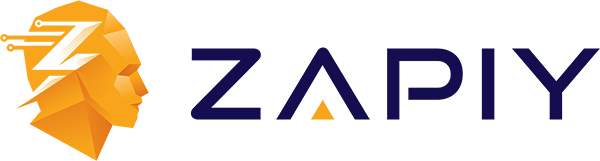
Youtube
Facebook
Instagram
LinkedIn
TikTok
X
Pinterest