
Unlock Seamless Scheduling with Google Booking Redirect
Managing customer appointments is an essential yet often time-consuming aspect of running a business. Imagine a world where clients can effortlessly book your services directly from Google without needing to browse through multiple pages or platforms. That’s precisely what the Google Booking Redirect offers—a transformative feature that streamlines the booking experience and bridges the gap between your Google Business Profile and your internal CRM calendar system. Whether you operate in the beauty, wellness, fitness, or home services industry, this feature is tailored to simplify scheduling and enhance client convenience.
In this article, we’ll dive deep into the Google Booking Redirect feature, highlighting its exclusive benefits, guiding you through the setup process, and sharing additional strategies to make the most of this tool. With this integration, you can say goodbye to missed opportunities and hello to a smoother, more efficient booking process for your business.
Unlock Seamless Scheduling with Google Booking Redirect
What is Google Booking Redirect?
⭐ Why Does Google Booking Redirect Matter to Your Business?
⭐ How to Use Google Booking Redirect
1. Navigate to Calendar Settings, then Connections, and select Organic Booking Redirect.
3. Select Organic Booking Redirect.
4. Set up calendar groups, link calendars within the groups.
5. Specify the calendar service feed.
⭐ Advanced Tips for Optimizing Google Booking Redirect
Offer Promotions via Google Listings
Regularly Update Your Availability
What is Google Booking Redirect?
The Google Booking Redirect feature seamlessly connects your CRM’s calendar with your Google Business Profile, enabling customers to book appointments online directly from your Google My Business listing. This integration is a game-changer, especially for businesses in industries such as Beauty, Wellness, Fitness, Home Services, Vehicle Care, Education, and Professional Services.
Gone are the days when potential clients had to jump through hoops to schedule an appointment online. This feature streamlines the process, ensuring customers can quickly find a time that works for them, directly from your Google profile. With its user-friendly setup and dynamic functionality, Google Booking Redirect is designed to simplify both customer and business workflows.
⭐ Why Does Google Booking Redirect Matter to Your Business?
In today’s fast-paced world, convenience is king. Customers expect seamless, hassle-free interactions, especially when it comes to booking services. The Google Booking Redirect feature bridges the gap between discovery and action by allowing potential clients to schedule appointments directly from your Google Business Profile. This not only improves their experience but also positions your business as accessible, efficient, and user-focused. Here’s why integrating this feature into your CRM can significantly impact your business success:
Streamlined Booking Process
By allowing customers to book directly from your Google Business Profile, you eliminate unnecessary steps in the scheduling process. This improved accessibility not only enhances the user experience but also increases the likelihood of bookings being completed successfully.
Industry-Specific Integration
Google Booking Redirect is thoughtfully tailored to industries where scheduling is critical. Whether you're a salon owner, fitness instructor, home service provider, or educator, this feature ensures a smooth integration that aligns perfectly with your business needs.
Geographic Focus
Currently available for businesses in the United States, this feature ensures optimization for a specific market, with potential for expansion in the future. If your business operates within this region, you’ll benefit from a tool built with your audience in mind.
Increased Conversions
A simplified booking experience directly correlates with higher conversion rates. When customers can easily find and schedule services without navigating away from Google, they’re more likely to complete the booking process.
Time and Resource Savings
Automation reduces the time spent managing appointments manually. With this integration, your team can focus more on delivering excellent service rather than coordinating schedules.
⭐ How to Use Google Booking Redirect
Setting up the Google Booking Redirect may sound complex, but with step-by-step guidance, it becomes a breeze. Here’s how you can enable and optimize this feature:
1. Navigate to Calendar Settings, then Connections, and select Organic Booking Redirect.
Begin by logging into your CRM account and navigating to theCalendar Settingssection. From there, find theConnectionsoption in the menu. Once inside, look for and select theOrganic Booking Redirectfeature. This is the first step in linking your CRM calendar with your Google Business Profile, allowing seamless booking for your customers. Make sure you have all relevant account credentials ready to ensure a smooth setup process.
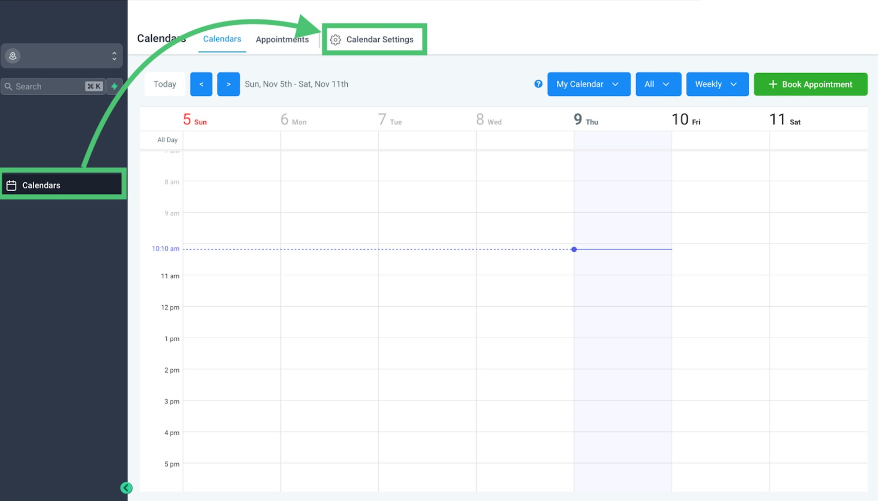
2. Click on "Connections."
Within the Connections menu, you’ll find several eligible delivery options. Locate and click onConnectionsagain to initiate the process. This step ensures that the system recognizes your intent to integrate your CRM calendar with your Google Business Profile. Double-check your selections to avoid connecting the wrong accounts or calendars.
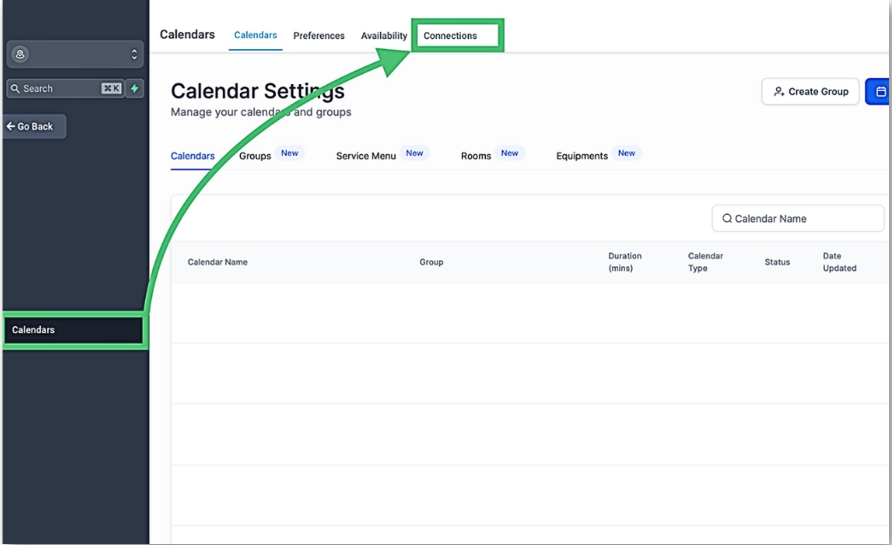
3. Select Organic Booking Redirect.
Once you’re in the Connections section, specifically choose theOrganic Booking Redirectoption. This feature is designed to connect your Google Business Profile with your CRM’s calendar system, enabling customers to book appointments directly from Google. Confirm that this is the option you wish to enable before proceeding, as it’s tailored for redirecting bookings seamlessly.
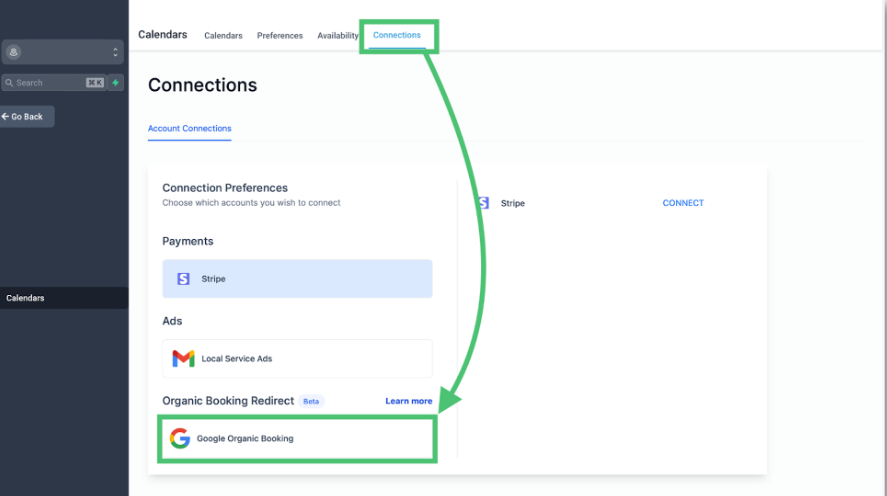
4. Set up calendar groups, link calendars within the groups.
Now it’s time to organize your calendars. Start by creating calendar groups within the CRM. These groups allow you to manage multiple services, team members, or locations under a single profile. Once the groups are set up, link individual calendars within these groups. For example, if you run a salon with multiple stylists, each stylist can have their own calendar linked within a group for better organization and visibility.
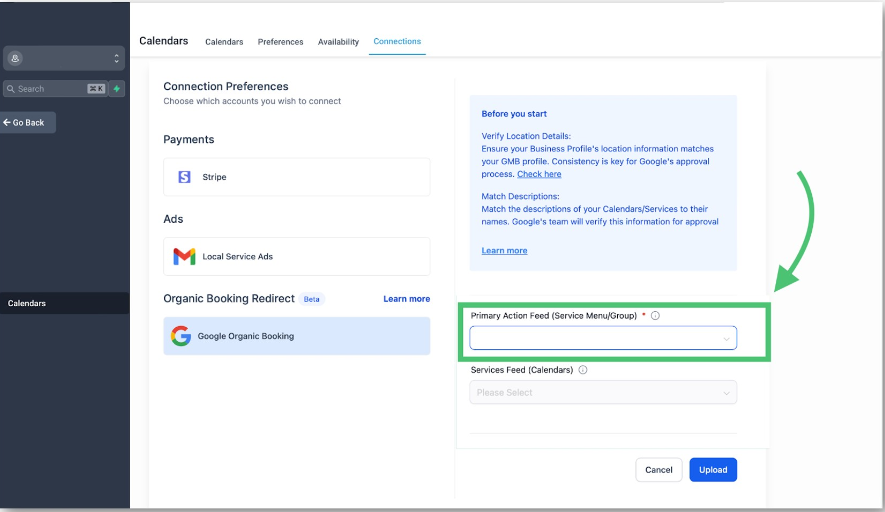
5. Specify the calendar service feed.
In this step, you’ll configure thecalendar service feedto ensure your availability and booking options are accurately displayed on your Google Business Profile. The service feed acts as a bridge between your CRM and Google, syncing real-time information about your business’s scheduling capabilities. Take your time to review the details in the feed, such as service names, durations, and time slots, to ensure they’re clear and user-friendly for customers.
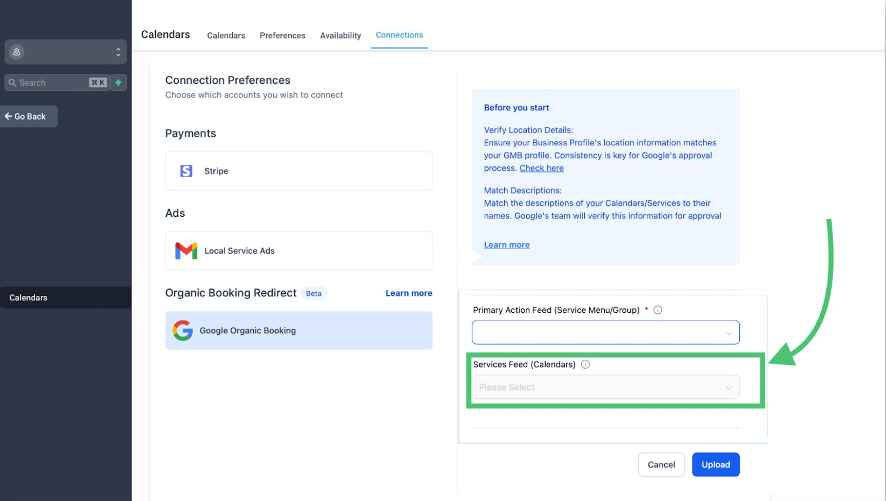
6. Then click on “Custom,” and below that option, a menu will appear where you can select specific dates and times you want your availability to show up in the calendar.
Once the basic setup is complete, click on theCustomoption to fine-tune your availability. This menu allows you to select specific dates and times for which you want appointments to be available. You can block off holidays, set extended hours during busy seasons, or tailor availability to suit your business’s needs. After finalizing your settings, save your changes to activate the schedule.
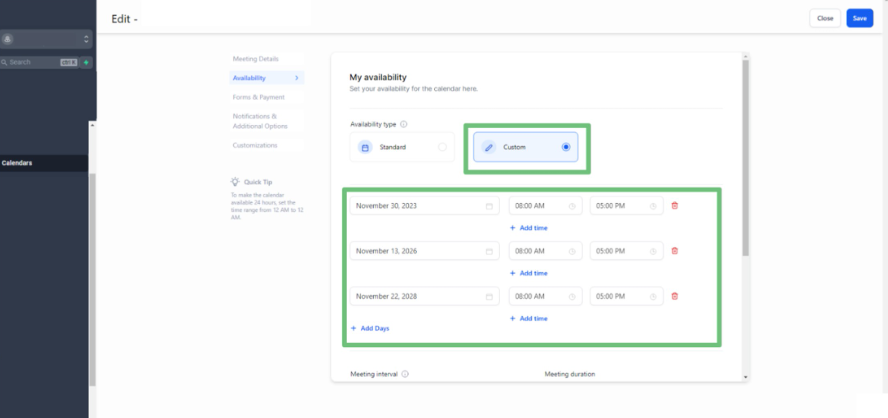
Note:Once everything is set up, the system may take one to two weeks for Google to verify and update feeds and profiles. Be patient during this process and check for any notifications or updates from Google regarding your integration status.
By following these six steps, you’ll be on your way to unlocking the full potential of the Google Booking Redirect feature, enabling a smoother booking experience for your customers and optimizing your scheduling process.
⭐ Advanced Tips for Optimizing Google Booking Redirect
Now that you’ve set up the Google Booking Redirect, let’s explore some advanced strategies to maximize its potential:
Integrate with CRM Automation
Leverage automation workflows within your CRM to send confirmation emails using valid email address, reminders, and follow-ups automatically after a booking is made. This ensures a professional and consistent communication flow with your clients.
Analyze Booking Data
Use your CRM’s reporting features to track the performance of your Google Booking Redirect integration. Metrics such as appointment conversion rates and peak booking times can help you optimize your availability settings.
Offer Promotions via Google Listings
Encourage bookings by including special offers or discounts in your Google My Business profile description. Pair this with the redirect feature to boost engagement and sales.
Regularly Update Your Availability
Keep your calendar updated to reflect real-time availability. This reduces the risk of double bookings and ensures customers see accurate time slots when scheduling appointments.
Test Customer Experience
Periodically test the booking process from a customer’s perspective to identify and address any potential issues. Ensure the interface is intuitive and easy to navigate.
Ensuring a Customer-Centric Booking Experience
While the technical details and setup is essential, the ultimate goal of the Google Booking Redirect is to create a seamless and enjoyable experience for your customers. Here are some best practices to ensure a customer-centric approach:
Use Clear Service Descriptions
Ensure that each service listed on your Google profile is accompanied by a concise yet descriptive title. This helps customers understand exactly what they’re booking.
Optimize Mobile Experience
Many users will book appointments from their mobile devices. Ensure your Google profile and booking system are mobile-friendly to cater to this audience effectively.
Provide Easy Cancellation Options
Make it simple for customers to cancel or reschedule appointments. This reduces no-shows and enhances the overall booking experience.
Offer Real-Time Support
Include contact information or a chatbot feature on your Google profile so customers can quickly resolve any booking-related queries.
Conclusion: Elevate Your Booking Process with Zapiy
The Google Booking Redirect is more than just a feature—it’s a solution that bridges convenience and efficiency for both businesses and their clients. By streamlining the booking process, reducing friction, and integrating dynamic calendar features, this tool empowers businesses to focus on what truly matters: delivering exceptional service.
At Zapiy, we’re dedicated to helping businesses unlock their full potential through innovative CRM solutions like this one. Ready to take your scheduling game to the next level? Let us help you implement and optimize the Google Booking Redirect feature.
Contact us today to get started with Zapiy and revolutionize the way you manage appointments.
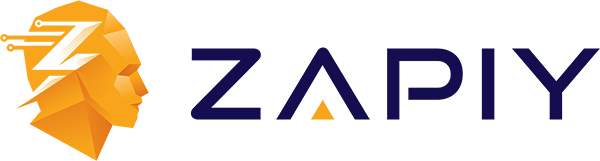
Youtube
Facebook
Instagram
LinkedIn
TikTok
X
Pinterest