
Protect Your WordPress Site: Manual Backup & Restore Now in Zapiy
Keeping your WordPress site safe isn't just about defending against hackers or server crashes—it’s about having the right tools to recover when things go sideways. Whether you’re running an ecommerce platform, a membership site, or a content-heavy blog, manual backups are a key element in maintaining your site's integrity. With the launch of manual backup and restore for WordPress hosting in our CRM, you now gain hands-on control over your backup process, allowing you to take charge of your site’s safety without relying solely on automatic backups.
This new feature allows users to initiate up to five manual backups every 14 days—ideal for those who prefer flexibility and need peace of mind knowing they can save snapshots of their site exactly when it matters. This manual backup method is especially useful during major theme updates, plugin changes, or before launching new content, offering a reliable safety net against unexpected server failures or corrupt files.
New Blog Post
Why does it matter to your business?
How To Use WordPress Manual Backup & Restore:
What's Inside a Manual Backup?
Manual vs. Automatic Backups: Which Is Better?
External Backup with Zapiy: Keep Your Data Safe
Restore Process: When Things Go Wrong
Best Practices for Manual WordPress Backups
Why does it matter to your business?
Unlike automated daily or real-time backups, a manual backup method gives you total control over your backup time. This flexibility lets you act before making major site changes, like theme updates, plugin installations, or content overhauls. It also serves as an excellent option when testing in a staging environment, giving you a safety net before going live.
Plus, manual backups help avoid issues tied to server disconnections, FTP credentials misconfigurations, or corrupt files that might get overlooked by automated solutions.
Here’s why this update is a game-changer for your WordPress sites:
Flexibility: Choose your backup time to fit your workflow and priorities.
Security: Each backup is stored for a 14-day retention period, giving you a reliable rollback point.
Efficiency: A smooth, step-by-step restore process ensures minimal downtime.
How To Use WordPress Manual Backup & Restore:
Open the left-hand menu and select the Sites section, then navigate to the WordPress tab. If your account is already linked, you can skip this part. Otherwise, click the "Activate WordPress For" button to continue.

Once you click the button, you’ll be taken to a new page where you’ll need to enter your billing information and complete the subscription.
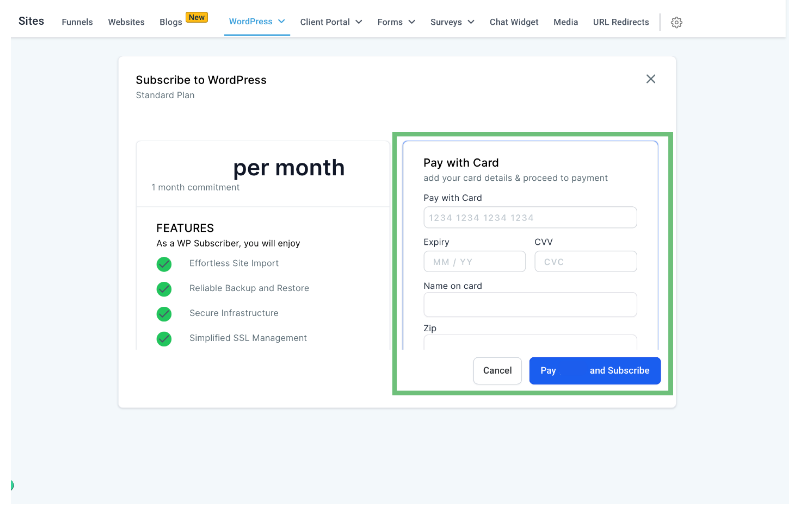
After activation, return to the WordPress tab—you’ll now see a “Backup Now” button. This feature lets you create a manual backup of your site. Go ahead and click it.

Next, enter a name for your backup, select the necessary checkboxes based on what you'd like to include, and hit Create Backup.

Once submitted, you’ll be able to monitor the backup process in real-time on the same page.

When the backup is complete, it will be labeled as “Manual” in your backup list.

What's Inside a Manual Backup?
A complete backup involves more than just copying a few files. Here’s what your manual backups typically include:
Core installation: The WordPress engine itself.
Theme files: All the customization and styles that define your site’s look.
Plugin settings: Including your backup plugin, SEO tools, and more.
Database backup: Stored as an SQL file, housing your posts, users, and settings.
wp-config.php file: One of the most sensitive and critical files.
Additional files: Media uploads, custom scripts, and more.
All these are bundled into a downloadable zip file or archive file for convenient restoration.
Manual vs. Automatic Backups: Which Is Better?
Automatic backups like those powered by Jetpack VaultPress Backup or Google Cloud Storage services are excellent for real-time backups, especially for high-traffic or ecommerce WordPress sites. They offer:
Unlimited backup storage
6-hour or hourly backups
Auto backups triggered by system activity
However, manual backups give users more intentional control. For example, initiating a demand backup before editing your file directory or deploying a new theme update helps prevent unexpected setbacks. And for many users, combining both options—automatic, manual, and system-generated backups—offers the best of both worlds.
External Backup with Zapiy: Keep Your Data Safe
Want extra protection for your website? Zapiy’s external backup feature helps you store your data in a safe, offsite location—without needing outside services like Google Drive or AWS. It’s all built right into your Zapiy dashboard, making setup fast and easy.
If your main server crashes or gets hacked, your backups stay safe and ready to restore. Zapiy uses strong encryption to protect your files during transfer, so no one else can access them.
This feature is perfect for following the 3-2-1 backup rule: keep three copies of your data—two on-site and one off-site. By using Zapiy’s secure cloud storage, you’re covering all the bases without the hassle of connecting to other tools.
It’s a simple, smart way to protect your site and keep your business running—no matter what happens. Stay prepared and stay protected with Zapiy’s external backup.
Restore Process: When Things Go Wrong
If a plugin update breaks your site, or a server crash takes it offline, a smooth restoration process is key. Using your CRM:
Navigate to your backup history.
Click on your desired previous version (manually created or real-time backup).
Choose the restore option.
Wait for the success message and your site will be live again.
Remember: Always double-check that your theme settings, wp-config.php file, and other critical data are restored accurately.
Best Practices for Manual WordPress Backups
Here are a few extra tips to get the most out of your manual backup method:
Schedule weekly backups if you update your site regularly.
Use FTP credentials and keep them stored securely.
Always download and store at least one external backup.
Pair your backup plan with your site's backup policy for clarity.
Use your favorite SFTP client for added security.
Keep track of your archive period and storage limits.
Create backups before launching marketing material or new membership content.
Ideal for Membership and Ecommerce Sites
Every time you perform a theme update, install new plugins, roll out a membership event, or release a new course or product, it’s wise to create a manual snapshot of your entire site. Creating a full backup of your entire site acts as a safeguard for your digital assets—allowing you to quickly revert to a previous version if something goes wrong during updates or deployment, all without losing critical data.
By leveraging the manual backup method, you get granular control over what gets saved and when. Combine this with Zapiy’s built-in backup tools, and you get a powerful safety net. Zapiy offers automatic backups, real-time syncing, and incremental backup options to ensure your data is consistently protected with minimal impact on your site’s performance.
Final Thoughts
When it comes to safeguarding your digital presence, few things matter more than reliable backup options. With our CRM’s manual backup and restore capabilities, you gain complete oversight of your WordPress site—whether it's stored in the root folder or synced to Google Cloud Storage.
With built-in tools for backup to staging, support for external storage providers, and flexibility for both automatic and manual backups, this feature gives you a strategic advantage in maintaining business continuity. From application backups to ensuring your membership community thrives without disruption, this is your all-in-one safety net.
Backups are no longer just a safety measure—they’re a vital component of your business strategy. Take control of your WordPress site’s safety with manual backups—now available directly within our CRM. Safeguard your site before major updates, restore with ease, and store backups externally for added security. Whether you’re managing a membership site, ecommerce store, or blog, ensure your data is always protected. Visit zapiy.com to get started with the ultimate backup solution for your WordPress site!
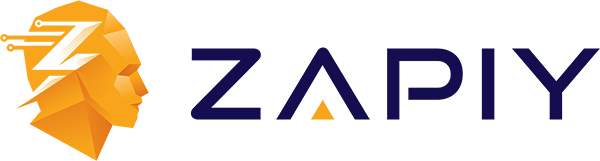
Youtube
Facebook
Instagram
LinkedIn
TikTok
X
Pinterest