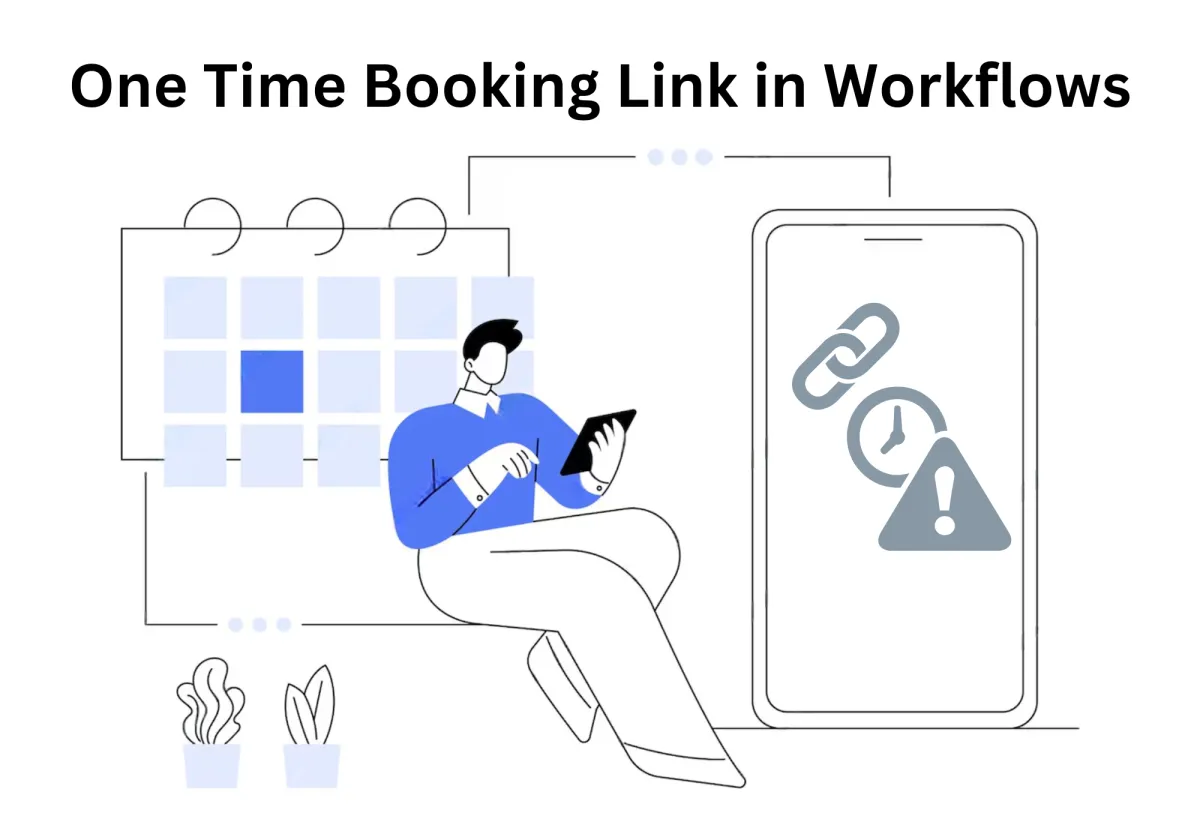
Reduce No-Shows & Confusion with One-Time Booking Links
Ever had someone sneak onto your calendar with an old scheduling link? Or found yourself dealing with unexpected double bookings? Managing appointments shouldn’t feel like a game of whack-a-mole. That’s where One-Time Booking Links come in.
These single-use links keep your schedule airtight by expiring after one booking, ensuring no one can use the same link twice. Whether you're running a business, handling client meetings, or managing high-priority appointments, this tool puts you in control—without the headache of micromanaging availability configurations.
Reduce No-Shows & Confusion with One-Time Booking Links
Why It Matters for Business Users
Pros and Cons of One-Time Booking Links
Use Cases for Different Industries
How to Use the One-Time Link Feature
Step 1. Access Calendar Settings
Step 2: Choose a Workflow Type
Step 4: Add the "Generate One-Time Booking Link" Action
Step 6: Add Email or SMS Actions
Why It Matters for Business Users
For professionals and businesses that rely on scheduled interactions—whether for client meetings, consultations, or interviews—efficiency is key. A one-time booking link eliminates unnecessary back-and-forth communication, reduces scheduling conflicts, and protects availability from unwanted bookings. It ensures that every meeting slot is reserved with intention, preventing surprise overlaps or last-minute double bookings. Instead of constantly updating or managing open scheduling links, you can trust that once a spot is taken, it stays that way. This tool also reinforces a sense of exclusivity, making each appointment feel intentional rather than just another entry on a calendar.
Pros and Cons of One-Time Booking Links
✅ Pros
Stronger Calendar Security – Each link is single-use, eliminating the risk of repeat or unauthorized bookings.
Prevents Double Bookings – Once an appointment is scheduled, the link expires, keeping your calendar free of accidental overlaps.
Reduces Scheduling Hassles – No need to manually monitor or remove outdated links, cutting down on administrative workload.
Better Control Over Availability – Ideal for selective scheduling, ensuring only authorized individuals can book a meeting.
Saves Time for Busy Professionals – Perfect for those managing multiple appointments daily, as it streamlines the process without ongoing link maintenance.
❌ Cons
Not Ideal for Recurring Meetings – Since the link expires after one use, it’s not suitable for clients who need to book multiple sessions.
Can Be Inconvenient for Clients – If a client loses their link or misses their booking window, they’ll need to request a new one.
Restrictive for Open Scheduling – Businesses that prefer leaving a general booking link available at all times may find this system too limiting.
Extra Steps for Last-Minute Changes – If a client cancels and needs to reschedule, you’ll have to generate and send a new link.
By leveraging one-time booking links, businesses can maintain tighter control over their scheduling process, minimize administrative hassle, and protect their time from unexpected disruptions.
Use Cases for Different Industries
One-time booking links solve real scheduling headaches across different industries, giving professionals more control over their time. Here’s how various fields put them to work:
Consultants & Coaches – Keeps clients from sneaking in extra sessions without approval, making it easier to manage workload and availability. It also prevents misunderstandings where a client assumes they can book an open slot whenever they want. Instead of manually confirming each appointment, consultants can focus on delivering value without worrying about overbooking.
Healthcare & Wellness – Helps doctors, therapists, and clinics avoid double bookings, ensuring each appointment slot is used as intended. Patients can’t reuse an old link to grab an unsanctioned time slot, reducing scheduling chaos. Front-desk staff also spend less time juggling appointment requests, freeing them up for more urgent tasks.
Sales & Customer Support – Limits when and how meetings are booked, so reps aren’t overwhelmed by back-to-back calls or last-minute requests. Leads or customers can’t flood a sales rep’s calendar with multiple bookings, allowing for a more balanced and productive day. It also keeps things professional by eliminating situations where someone repeatedly schedules and cancels just to get attention.
Freelancers & Creatives – Puts a stop to open-ended scheduling, allowing professionals to offer consultations without risking an overbooked calendar. No more clients sneaking in extra time without paying, as each link guarantees only one booking. It also helps maintain work-life balance, ensuring freelancers don’t end up with a calendar full of surprise meetings.
How to Use the One-Time Link Feature
Implementing the One-Time Link into your scheduling strategy is straightforward. Follow these steps to get started:
This feature ensures that each appointment is booked with a fresh, unique link, preventing any accidental rebooking or misuse. By integrating it into your workflow, you can maintain a seamless scheduling process while keeping your availability secure.
Step 1. Access Calendar Settings
Begin by navigating to the Automation tab from the left-hand menu. From there, select Workflows and click on the + Create Workflow button to start a new automation.

Step 2: Choose a Workflow Type
You have two options: build your workflow from scratch or select a pre-made template that fits your scheduling needs.

Step 3: Add a Trigger
A trigger determines when the workflow will activate. Choose a trigger based on your requirements. For example, selecting "Contact Created" ensures the workflow starts whenever a new contact is added.

Step 4: Add the "Generate One-Time Booking Link" Action
Next, include an action by selecting "Generate One-Time Booking Link." This action automatically generates a unique booking link tied to your workflow.

Step 5: Select Your Calendar
Choose the specific calendar where appointments will be scheduled. This ensures that all bookings align with your availability.

Step 6: Add Email or SMS Actions
To notify the recipient about their unique booking link, add an Email or SMS action to your workflow.

Step 7: Insert the One-Time Booking Link in the Message
Within the email body, click on custom values and insert the "Generate One-Time Link" field. This dynamically adds the recipient’s unique booking link to the message.

Step 8: Finalize and Save
Once the email is structured correctly with the custom link, review it, make any necessary adjustments, and click Save to complete the setup.

With this workflow in place, scheduling becomes hassle-free, ensuring clients receive personalized, one-time booking links without manual effort.
What Happens After Booking
When a booking is made, the link expires, and any attempt to schedule another appointment using that link will prompt a customized message instructing the user to contact the owner, ensuring that only valid and current links are utilized for scheduling.
This prevents unauthorized or repeat bookings while keeping your availability protected. If a recipient needs to reschedule, a new one-time link must be generated and shared.
By following these steps, you can enjoy a more secure and efficient scheduling process. No more chasing down old links or worrying about surprise bookings creeping onto your calendar. Each appointment stays exactly where it should, without the hassle of constant adjustments.
One-Time Booking Links do more than just simplify scheduling—they keep your calendar secure, organized, and free from unexpected conflicts. With each link expiring after use, you never have to worry about duplicate appointments or outdated access lingering in someone’s inbox. It’s an easy way to maintain control without constantly monitoring your availability. Whether you’re managing a packed schedule or just want a hassle-free way to book meetings, this feature helps you stay focused on what matters most.
If you have any questions about making the most of One-Time Links, check out the answers below.
Frequently Asked Questions
Q: What happens if the One-Time Link is shared with multiple people?
The link will only work for the first person who uses it to book an appointment. Once used, it automatically expires, preventing any further bookings. If multiple people try to use the same link, they will receive an error message indicating that the link is no longer valid, ensuring your schedule stays under control.
Q: Can I generate another One-Time Link for the same calendar?
Yes, you can generate a new One-Time Link for the same calendar by repeating the steps outlined above. There’s no limit to how many links you can create, so you can issue fresh links whenever needed without disrupting your scheduling process.
Q: What should I do if the One-Time Link does not work?
Ensure that the link has not already been used to make a booking. If the issue persists, generate a new One-Time Link and try again. Also, double-check that the recipient is using the full, unaltered link, as any modifications could make it invalid.
Q: Can I set an expiration time for the link if it hasn’t been used?
No, the link remains active until someone books an appointment. If you want to prevent it from being used after a certain period, you’ll need to manually generate a new link and discard the old one.
Q: What if a client cancels their appointment?
Since the link expires once used, a canceled appointment won’t reactivate it. You’ll need to create a new link and send it to the client if they need to reschedule.
Q: Can I track who attempted to use an expired link?
No, once a link expires, it no longer records access attempts. However, anyone who tries to use it will be prompted to contact you for a new link, ensuring you stay informed if someone needs another appointment.
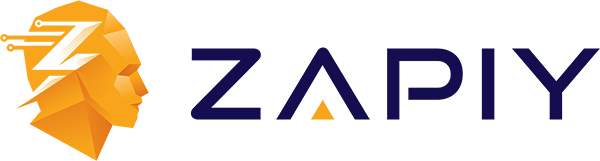
Youtube
Facebook
Instagram
LinkedIn
TikTok
X
Pinterest