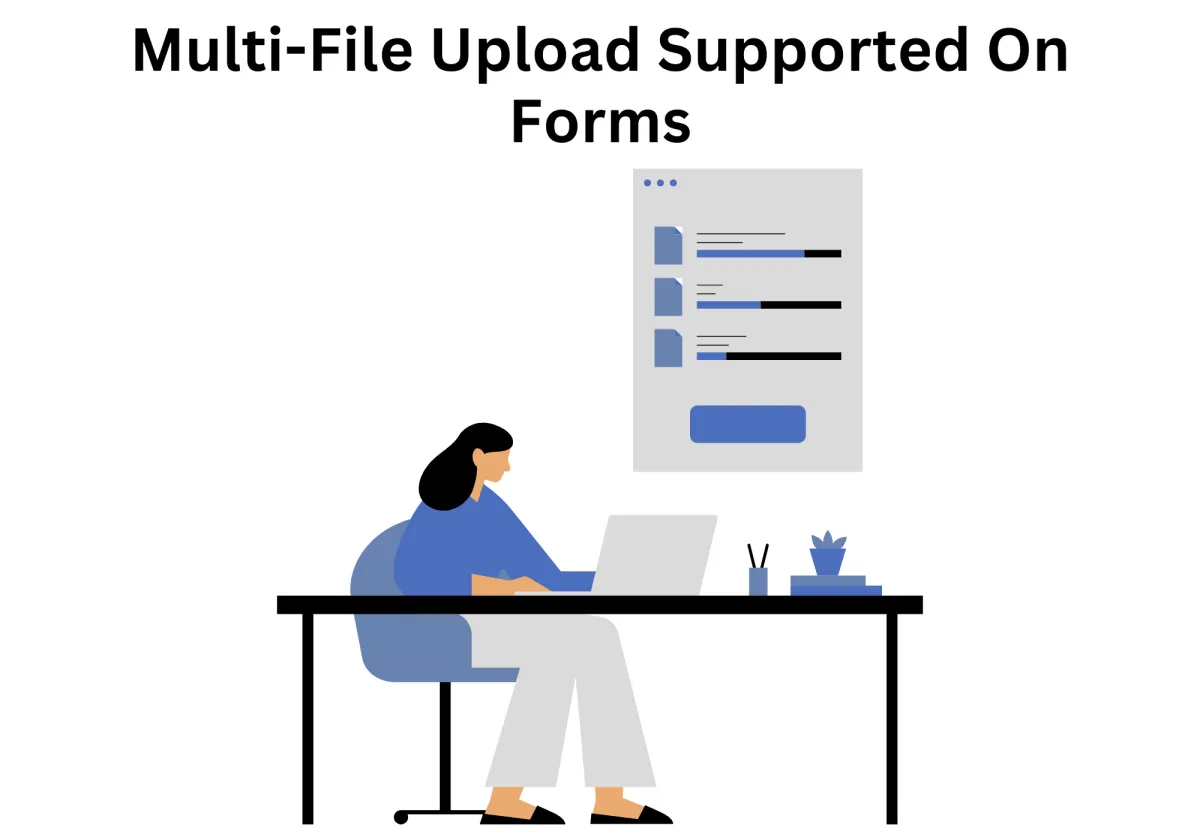
Streamline Data Collection with Multi-File Upload in Your CRM Forms
These days, forms and surveys do more than gather text responses—they're becoming essential tools for deeper, more interactive data collection. One feature that doesn’t always get the spotlight it deserves is the file upload element. It may seem basic, but it's incredibly powerful. With it, users can easily submit files like documents, images, videos, or PDFs directly through the form—transforming a simple form into a robust submission tool.
Think about scenarios like customer onboarding or qualification—you often need supporting materials like ID photos, bank statements, or credit reports. The easiest and most organized way to collect all of that? Through a form with file upload capabilities.
If that sounds like something your workflow needs, it’s worth taking a closer look at how Zapiy's File Upload element streamlines the process of gathering files, all within a single, user-friendly form or survey.
Streamline Data Collection with Multi-File Upload in Your CRM Forms
Different File Types That Can Be Uploaded on Forms
5. Compressed Files (Archives)
How Can I Ensure the Security of Uploaded Files?
5. Store Files in a Safe Directory
6. Sanitize and Validate File Content
7. Serve Uploaded Files Securely
8. Use HTTPS for All File Transfers
How To Use This Element?
As digital tools become central to how we work and communicate, forms and surveys have become the go-to method for collecting all kinds of information. From quick feedback to detailed user data, everything can be done online in an instant. While standard fields like checkboxes, dropdowns, and text and file inputs do a great job capturing basic responses, sometimes you need more than just text. That’s where the file upload element comes in—a quiet powerhouse in modern form design.
Whether you’re asking for resumes during recruitment, requesting photo IDs for customer verification, or collecting receipts for expense reporting, the ability to let users attach files directly in a form streamlines the entire process. It eliminates the back-and-forth of emails and ensures that all information lands exactly where you need it—organized and ready for action.
What makes file upload especially valuable is its versatility. It supports multiple file types (documents, images, PDFs, videos—you name it) and can be customized to accept specific file formats or file sizes. Plus, with cloud storage and integrations, uploaded content can be automatically routed to the right folder, team, or workflow.
Ready to put it to use? Here's a simple step-by-step guide to using the file upload field in your forms or surveys—making it easier than ever to collect richer, more actionable data from your audience.
Navigate to the Sites section from the left-hand menu, then open Forms/Surveys. Choose whether to begin with a blank form or use an available template.

In the form Builder, click the “+” icon, then select Custom Field. Proceed by clicking the Add Custom Fields button.
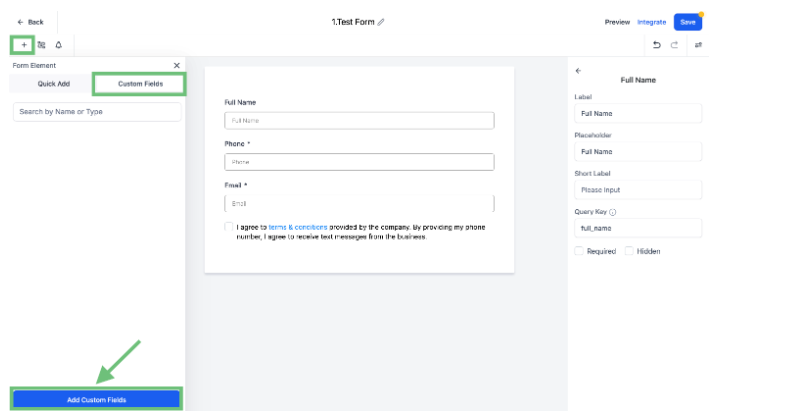
Choose File Upload as the field type, then click Next to continue.

Enter a name for your custom field, enable support for all file types by checking the appropriate box, and click Save.

Add the custom file upload field you just created to your form or survey layout.

The new custom field will now appear in the builder. Be sure to Save your changes, then click Preview to see how it looks live.

When filling out the form, users will now have the option to upload multiple files.

The uploaded files will be visible in the Confirmation Email under the corresponding field.

Once you start getting responses, you can find the attached files in the contact information and the Form/Survey submission. This leads to a simple and organized process for customers to provide you with all the needed details in the format of your choice.
Different File Types That Can Be Uploaded on Forms
Understanding the different file types that can be uploaded through forms is crucial for both form creators and users. It ensures compatibility, security, and relevance to the information being collected.
1. Document Files
These are the most accepted file types in forms, especially for academic, administrative, and employment-related submissions.
PDF (.pdf) – Universally accepted format for resumes, forms, contracts, and reports. Maintains layout and formatting across devices.
Microsoft Word (.doc, .docx) – Common for essays, cover letters, and editable documents.
Text Files (.txt) – Lightweight files for basic text content or logs.
Rich Text Format (.rtf) – Offers more formatting than plain text without the complexity of Word files.
Spreadsheet Files (.xls, .xlsx, .csv) – Used for data uploads, budgets, schedules, or any tabular information.
2. Image Files
Image uploads are frequent in forms related to identity verification, profile creation, product feedback, or creative submissions.
JPEG (.jpg, .jpeg) – Widely supported format for photos and scanned documents.
PNG (.png) – Preferred for images requiring transparency or higher quality.
GIF (.gif) – Used less frequently; suitable for simple animations or low-resolution images.
TIFF (.tif, .tiff) – Occasionally accepted in high-resolution professional contexts, but large file attachment sizes can be limiting.
BMP (.bmp) – Basic image format with limited use due to file attachment size inefficiency.
3. Audio Files
Some forms allow or request voice submissions, music samples, or verbal feedback.
MP3 (.mp3) – The most widely accepted and compressed audio format.
WAV (.wav) – High-quality, uncompressed audio used in professional settings.
M4A (.m4a) – Common on mobile devices, accepted in modern platforms.
Note: Not all form builders allow audio file uploads by default due to size and compatibility considerations.
4. Video Files
Video uploads are typical for auditions, interviews, presentations, or evidence submissions.
MP4 (.mp4) – Universally supported video format with a good balance of quality and file attachment size.
MOV (.mov) – Common for Apple devices, supported by many platforms.
AVI (.avi) – Larger file attachment size, used in older or higher-quality formats.
Video files tend to be large, so platforms often impose stricter submission size limits or require third-party integration.
5. Compressed Files (Archives)
These are sometimes used to bundle multiple files for upload.
ZIP (.zip) – The most commonly accepted archive format for compressing and bundling files.
RAR (.rar) – Less commonly supported due to licensing restrictions.
7Z (.7z) – Advanced compression, but not widely accepted by default on many platforms.
Note: Many forms limit or restrict archive files due to potential security risks.
6. Presentation Files
Used in academic or professional forms requesting pitch decks or classroom materials.
PowerPoint (.ppt, .pptx) – Widely accepted presentation format.
PDF slideshows – Sometimes preferred for compatibility.
7. Specialized File Types
Depending on the form’s purpose, some may allow:
CAD files (.dwg, .dxf) – In architecture or engineering contexts.
Design files (.psd, .ai, .sketch) – For creative or design-related submissions.
Code files (.html, .py, .js) – In developer applications, though often restricted due to security.
Understanding the different file types that can be uploaded on forms helps form creators design better user experiences and ensures current users submit the right materials. Whether you're collecting resumes, images, audio clips, or spreadsheets, knowing which formats are accepted—and why—can streamline your workflow and improve data quality.
Always check the file type restrictions, size limits, and security settings of your chosen form platform to ensure compatibility and safety.
How Can I Ensure the Security of Uploaded Files?
Uploading files through a form or survey is a powerful feature that enables the collection of resumes, images, documents, reports, and more. However, it also opens the door to potential security vulnerabilities, including malware, phishing attempts, and unauthorized access to your server. Without proper safeguards, a simple file upload field can become an entry point for cyberattacks.
To prevent security risks, developers and form administrators must take specific precautions when handling uploaded files. Here’s how you can ensure the security of uploaded files on your web forms or applications.
1. Restrict File Types
One of the most important steps is limiting the types of files users are allowed to upload. Accept only the formats necessary for your use case (e.g., .pdf, .jpg, .docx) and reject all others.
2. Set File Size Limits
Large file uploads per submission can consume excessive server resources or lead to denial-of-service (DoS) attacks. It is important to set limitations on file attachment. Always define a maximum file size that aligns with your needs.
Limit at the client level using HTML attributes
Enforce limits on the server side to prevent bypassing
3. Rename Files on Upload
Do not store uploaded files using their original names. Attackers can use filenames like ../../config.php to exploit directory traversal vulnerabilities.
Rename files with unique IDs or hashed filenames
Strip special characters from filenames before saving
4. Scan Files for Malware
Implement file scanning to detect malicious code, especially for document and executable formats. This can be done using:
Antivirus APIs
Malware detection software integrated with your server
Cloud-based scanning services
5. Store Files in a Safe Directory
Never store uploaded files in publicly accessible folders (e.g., /public, /uploads, or root directories). Instead:
Store files outside the web root
Use secure, authenticated endpoints to access or download files
6. Sanitize and Validate File Content
Some file types, like PDFs or Word documents, can contain embedded scripts or macros. Where possible:
Remove or sanitize embedded content
Use libraries to validate the file’s actual format and structure, not just the file extension
7. Serve Uploaded Files Securely
When allowing users to view or download uploaded files:
Use authentication and permission checks
Serve files through a controlled download endpoint
Set appropriate content headers to prevent unintended execution
8. Use HTTPS for All File Transfers
Ensure your entire form and file upload process runs over HTTPS to encrypt data in transit and prevent interception.
9. Monitor and Log Upload Activity
Keep detailed logs of file uploads per submission:
Who uploaded the file
When it was uploaded
What file type and size was it
This can help with auditing, troubleshooting, or investigating suspicious behavior.
While file uploads are a valuable feature, they must be handled with strict security controls to avoid serious vulnerabilities. By implementing proper validation, scanning, storage practices, and access controls, you can significantly reduce the risk associated with handling uploaded files. Security isn't just a backend concern; it's an essential part of user trust and platform integrity.
Conclusion
With digital workflows now at the core of many operations, allowing users to do bulk file uploads in a single form submission is more than a convenience—it’s a must. Whether you're collecting resumes, ID documents, signed agreements, or creative assets, multi-file upload support makes the process faster and more user-friendly.
Instead of submitting files one at a time or resorting to email, users can upload everything at once—saving time and reducing friction. For your team, it means more complete submissions and a streamlined data intake process.
With file-type restrictions, limit file size options, and security settings, multi-file uploads can be customized to meet your exact needs—ensuring better organization and fewer manual follow-ups.
Whether you're handling job applications, onboarding, or project submissions, this feature adds real value to your forms.
Ready to simplify your file collection process? Try Zapiy’s Multi-File Upload feature today and take your forms to the next level.
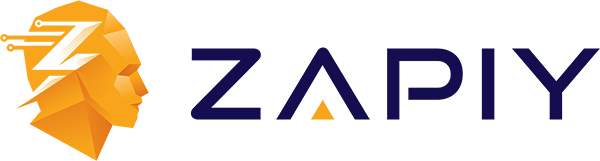
Youtube
Facebook
Instagram
LinkedIn
TikTok
X
Pinterest