
How Image Sliders Drive Conversions in Funnel and Website Building
We’re thrilled to bring you an exciting new tool designed to revolutionize how you connect with your audience online: The Image Slider. This powerful feature is now available in our funnel and website builder, opening up new possibilities for visual storytelling and user engagement. Whether you're aiming to create a captivating homepage, showcase your products, or share brand visuals, the Image Slider empowers you to do it all seamlessly and beautifully.
In today’s digital landscape, grabbing and keeping attention is everything. With the Image Slider, you now have a dynamic, automated way to display your most important visuals and messages in a way that keeps users engaged and leaves a memorable impression. Let’s dive into why this feature is so impactful, how it works, and how you can make the most out of it.
How Image Sliders Drive Conversions in Funnel and Website Building
Why the Image Slider Matters for Your Business
Step-by-Step Guide: How to Use the Image Slider
Step 1: Navigate to the Image Slider Element
Creative Ways to Use the Image Slider for Maximum Impact
Tips for Creating Effective Image Sliders
2. Keep Text Minimal and Clear
Why the Image Slider Matters for Your Business
The Image Slider isn’t just about adding a fancy visual effect; it’s a highly versatile tool that can enhance your website’s visual appeal and interactivity while setting the stage for more advanced features. Here’s why this feature can make a difference for your business:
1. Enhanced Visual Appeal
Visuals are a core element of engaging web design. They have the power to capture attention, evoke emotions, and make your brand memorable. With the Image Slider, you can create a seamless slideshow that highlights your most compelling product images. By displaying a rotating series of photos, you keep the page visually active, preventing it from feeling static.
Imagine a high-quality slideshow that cycles through top and stunning product images, customer testimonials, or brand story visuals. This layered approach to visual content doesn’t just make your website look better – it also serves as a powerful storytelling tool that connects with visitors emotionally, helping them see what your brand is all about.
2. Interactive Animation
Animation can transform the user experience on your website, making it feel more dynamic and engaging. The Image Slider includes interactive animations like auto-animate and swipe gestures, allowing you to craft a slideshow that draws users in. By adding animations, you can ensure the visitor’s experience feels less like reading a webpage and more like a guided visual journey through your brand.
With auto-animation, slides transition smoothly from one to the next, creating a continuous and engaging visual flow. Plus, swipe gestures provide mobile users with a natural, intuitive way to navigate through your content, offering an experience that feels as responsive as it is interactive.
3. Future-Proof Functionality
The Image Slider feature is designed with the future in mind. It’s not just a single addition but part of a larger framework of features that are rolling out to keep your website on the cutting edge. With enhancements like video backgrounds on the way, you can rest assured that your website is equipped with the latest functionalities to keep up with trends and user expectations.
With interactive Image Sliders, you’re laying the groundwork for seamless upgrades down the line. This future-proof approach means you’ll always have access to the most relevant tools in online marketing, empowering you to keep your site fresh, engaging, and competitive.
Step-by-Step Guide: How to Use the Image Slider
Ready to bring this feature to life on your site? Here’s a detailed guide to help you navigate the Image Slider and make the most of its built-in customization options.
Step 1: Navigate to the Image Slider Element
The first step is to find the Image Slider in your funnels & websites builder. Depending on your layout, you may wish to add the Image Slider to a specific page, section, or the main landing page. Ask yourself where a slideshow would be most impactful – in your hero section, on a product showcase page, or in a section dedicated to testimonials?
Once you’ve decided, go to that section and add the Image Slider element from the builder menu.
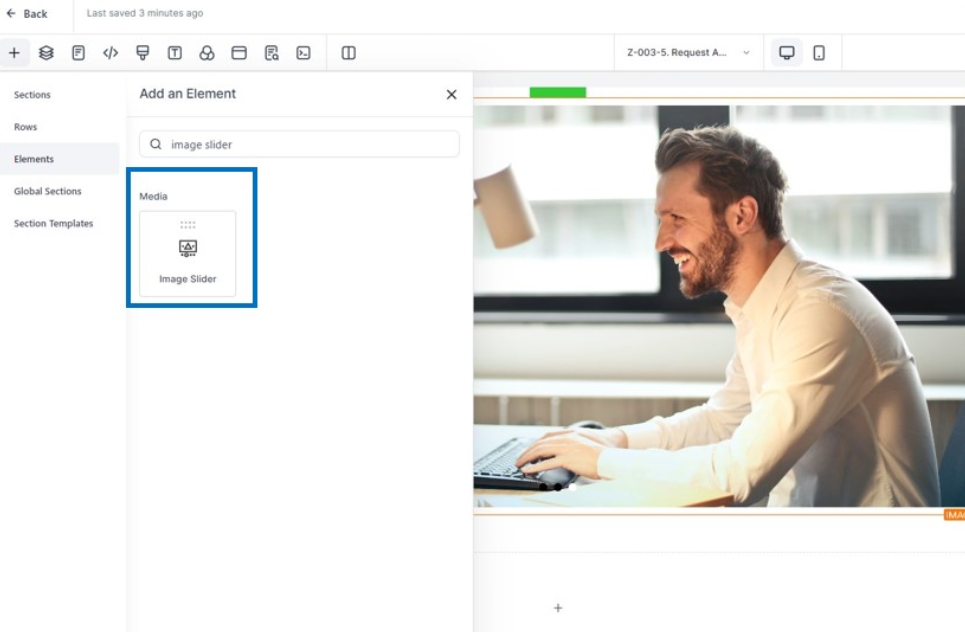
Step 2: Customize Your Slides
Now comes the fun part! The Image Slider allows you to add multiple slides and customize each one individually. Upload your chosen gallery images and adjust the visual options to ensure that each slide looks professional and compelling.
Here’s a breakdown of the customization options available:
Padding and Margins: Adjust these settings to ensure each image fits perfectly within the section.
Image Shadows: Adding a shadow effect can give each slide a bit of extra dimension, making them pop off the background.
Click Behavior: Decide if you want images to act as clickable links. This feature is especially useful for product pages where each slide could link to a specific product.
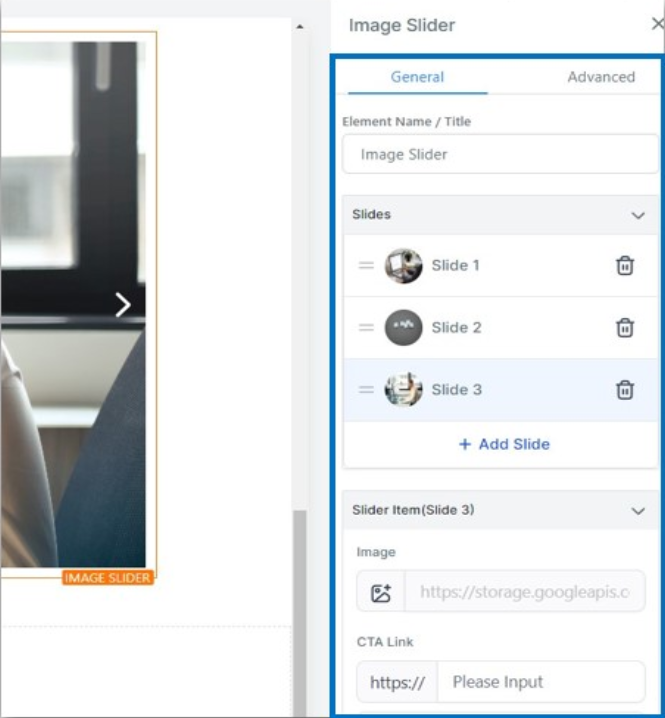
Step 3: Animate Your Slider
The Image Slider isn’t just a static slideshow – you can add animations that make it feel more like an interactive experience. Here’s a quick overview of animation options:
Auto-animate: With this option enabled, each slide will automatically transition to the next. Set the duration for each slide to control the pacing of your slideshow.
Infinite Looping: Enable this to create a continuous loop, perfect for hero sections or other prominent areas where you want a non-stop visual display.
Hover Triggers: You can also set hover triggers, which allow the animation to pause or change direction when a user hovers over a slide.
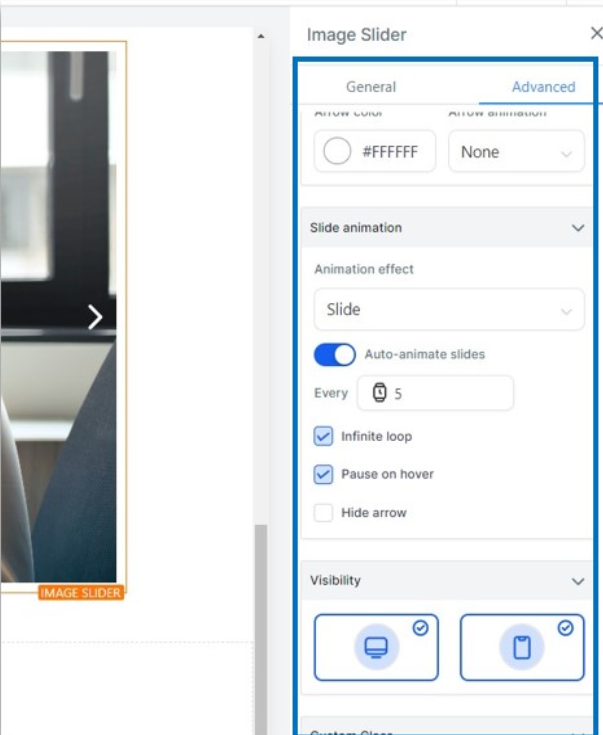
Together, these options allow you to create a unique experience that captures attention and encourages interaction.
Creative Ways to Use the Image Slider for Maximum Impact
To get the most out of the Image Slider, think about how you can use it in ways that align with your goals and brand message. Here are a few creative use cases to consider:
1. Product Showcases
If you’re launching a new product line or want to highlight your bestsellers, the Image Slider is a fantastic tool to create an engaging product showcase. Each slider with images must have design elements that highlight different features, use cases, or customer testimonials. With animations, you can make each product feel dynamic and appealing.
2. Seasonal Promotions
Planning a seasonal sale or holiday promotion? Use the Image Slider to create a captivating countdown or showcase the products included in your promotion. Seasonal slides with themed visuals – such as autumn colors or winter designs – can help make your website feel timely and relevant, aligning with your audience’s mood and interests.
3. Brand Storytelling
For brands that have a unique history or story, the Image Slider can serve as a storytelling device. Just like any mobile devices, you can consider this device type as something that creates a series of slides that showcase your brand’s journey, core values, or team culture. Adding captions or descriptions to each slide can help guide the narrative, turning your website into an interactive brand story.
4. Portfolio or Case Studies
For service-based businesses, the Image Slider can be an ideal way to display a portfolio or case studies. Each slide could represent a different project, complete with images of the finished product and short descriptions of the work completed. This makes it easy for potential clients to get a sense of your work quality and style without needing to scroll through long text sections.
Tips for Creating Effective Image Sliders
To maximize the impact of the Image Slider, here are some expert tips that can help you make each slide more engaging, clear, and aligned with your brand’s visual identity.
1. Use High-Quality Images
High-resolution images are essential for creating a professional-looking Image Slider. Blurry or pixelated photos can undermine the impact of your design and might make visitors perceive your brand as less polished. Invest time in selecting crisp, enhanced design and visually appealing images that align with your brand’s style.
2. Keep Text Minimal and Clear
While the Image Slider is primarily a visual tool, including brief, impactful text can be effective in guiding the viewer’s attention. Use short, descriptive captions that highlight the slide's purpose, whether it’s showcasing a product feature or conveying a brand message. Avoid cluttering slides with too much text, as this can distract from the visual focus.
3. Ensure a Consistent Style
When creating multiple slides, consistency is key. Use similar filters, color schemes, and typography across all images to create a cohesive look that aligns with your brand identity. This helps your Image Slider feel like an integrated part of your website rather than a collection of unrelated images.
4. Control the Slide Transition Speed
The pace at which images transition is essential for maintaining viewer interest. A transition that’s too fast can feel overwhelming, while one that’s too slow may cause the viewer to lose interest. Test different speeds to find the ideal balance, and consider adjusting it based on your target audience and the slider’s purpose.
Bring Your Vision to Life with the Image Slider
The Image Slider is more than just a new feature – it’s an opportunity to elevate your brand’s storytelling and create a more engaging online experience. With the ability to customize slides, add interactive animations, and create a dynamic visual flow, this feature allows you to make your website both attractive and interactive.
Ready to take your website to the next level? Explore the Image Slider and other innovative features with Zapiy and watch your online presence transform!
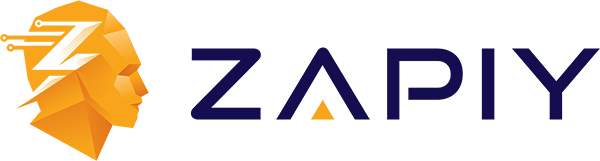
Youtube
Facebook
Instagram
LinkedIn
TikTok
X
Pinterest