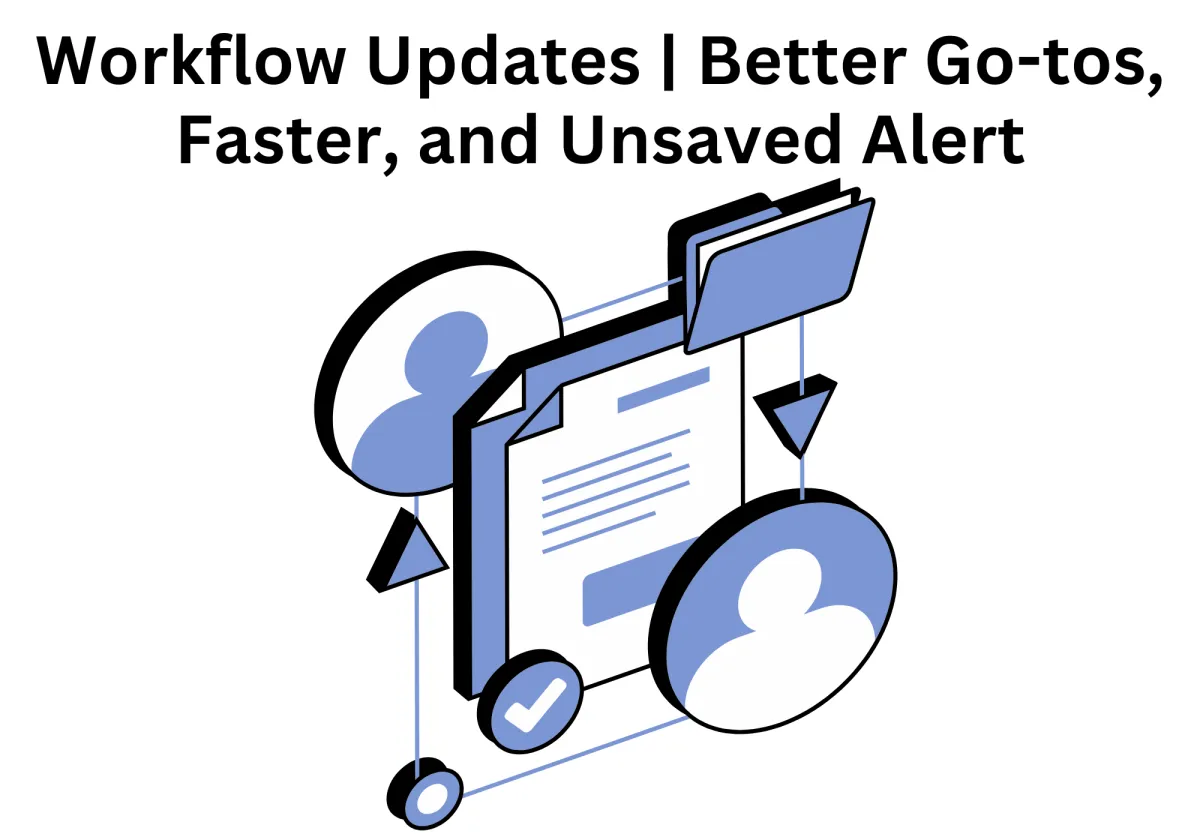
Enhancing CRM Efficiency: Better Go-to Links, Faster Navigation, and Unsaved Changes Alert
A streamlined and efficient workflow is crucial for business productivity. When CRM users can navigate seamlessly, save progress without concerns, and transition between tasks effortlessly, daily operations become more effective. However, disruptions like navigation delays or accidental data loss can hinder efficiency and create unnecessary frustration.
To enhance user experience and workflow management, we have introduced two major updates: unsaved Changes Alert and Optimized Go-To Links.
Unsaved Changes Alert – A safeguard that notifies users when they attempt to leave a page with unsaved work, preventing unintended data loss.
Optimized Go-To Links – A refined system that improves navigation speed, eliminates inefficiencies, and ensures smoother transitions between workflow steps.
Read through this blog to learn more about these powerful updates.
Enhancing CRM Efficiency: Better Go-to Links, Faster Navigation, and Unsaved Changes Alert
Why CRM Workflow Efficiency Matters
Common Challenges in Workflow Management
Prevent Data Loss with the New Unsaved Changes Alert
What Does the Unsaved Changes Alert Do?
Why Is This Feature Essential?
Improved Go-To Links for Smoother Workflow Navigation
How the Enhanced Go-To Links Improve Navigation
How These Updates Improve User Experience and Efficiency
Before vs. After: The Impact of These Updates
How to Use These New Features in CRM
Step 1: Access the Automation Tab and Create a Workflow
Step 2: Choose to Create from Scratch or Edit an Existing Workflow
Step 3: Open the Actions List by Clicking the “+” Icon
Step 4: Adding the Go-To Action to Your Workflow
Step 5: Understanding the Go-To Action Line Visibility
Step 6: Hovering Over the Go-To Action to Highlight Workflow Paths
Step 7: Protecting Your Progress with the Unsaved Changes Alert
Why CRM Workflow Efficiency Matters
A well-structured workflow determines how smoothly a team can execute tasks, handle client interactions, and manage data. When workflow tools function efficiently, businesses benefit from faster operations, fewer errors, and improved productivity.
Common Challenges in Workflow Management
Many CRM users face obstacles such as:
Navigation inefficiencies – Slow or broken links disrupt workflow continuity.
Accidental data loss – Exiting a page without saving can erase crucial work, leading to setbacks.
UI/UX limitations – When workflow tools lack structure, users struggle with task management and execution.
Prevent Data Loss with the New Unsaved Changes Alert
One of the most frustrating issues in workflow management is losing progress due to an accidental page exit. Whether adjusting automation sequences, configuring workflow actions, or updating client records, failing to save changes can cause delays.
What Does the Unsaved Changes Alert Do?
If a user attempts to leave a page with unsaved modifications, an automatic pop-up notification appears.
The alert provides the option to save work before exiting, preventing accidental data loss.
Why Is This Feature Essential?
Reduces workflow disruptions by ensuring changes are not lost.
Minimizes user frustration, allowing teams to focus on operations rather than recovering lost data.
Improves accountability, ensuring all modifications are saved before progressing.
Real-World Use Case
A sales team working on a client proposal modifies deal terms and conditions within the CRM. Without an Unsaved Changes Alert, an accidental page refresh would erase their progress. Now, before leaving the page, they receive a notification, prompting them to save their work first.
Improved Go-To Links for Smoother Workflow Navigation
Navigating between workflow steps should be quick, intuitive, and frustration-free. Previously, users faced challenges with slow transitions, misaligned action paths, and overlapping navigation elements, making workflows harder to manage.
How the Enhanced Go-To Links Improve Navigation
Faster workflow transitions – Users can instantly move between steps without delays.
Error-free navigation – The system corrects previous Go-To link issues, ensuring seamless movement between workflow stages.
More intuitive UI – The updated structure improves workflow visibility, making navigation more user-friendly.
Real-World Scenario
A customer support team frequently switches between open service tickets and resolution workflows. Previously, navigating between workflow steps required manual backtracking, slowing down response times. With optimized Go-To Links, agents transition between cases smoothly, resolving inquiries faster.
How These Updates Improve User Experience and Efficiency
These updates work together to enhance workflow management, reduce inefficiencies, and improve user productivity.
Key Benefits of These Updates
Time Savings
Workflow inefficiencies often lead to wasted time, whether due to slow navigation, repetitive tasks, or lost progress. Before these updates, users had to manually track their workflow paths, and an accidental exit from an unsaved workflow meant redoing lost work.
With the optimized Go-To links, navigating between workflow actions is now instantaneous, eliminating frustrating delays. Users can move through processes seamlessly without backtracking or encountering broken links. This makes workflow execution smoother and more predictable, reducing unnecessary interruptions.
The Unsaved Changes Alert further contributes to time savings by preventing users from losing critical modifications. Instead of recreating lost progress, users are now prompted to save their work before leaving a page. This ensures that every adjustment made within a workflow is preserved, reducing redundancy and rework.
Error Prevention
Accidental data loss can disrupt entire processes, delay decision-making, and impact team productivity. When users navigate away from an active workflow without saving, critical changes may be lost. This can result in misalignment in automated actions, missing records, and errors in customer interactions.
By introducing the Unsaved Changes Alert, Zapiy safeguards against unintended disruptions. Users are immediately notified when they attempt to leave a page with unsaved modifications, ensuring that no updates are lost. This not only preserves workflow integrity but also reduces the risk of inconsistencies in automation settings.
The optimized Go-To Links add another layer of error prevention by making transitions between workflow steps clearer and more structured. Users can now visually track their workflow paths with highlighted action lines, reducing confusion and minimizing errors in process execution.
Seamless Workflow Execution
A well-designed CRM workflow should allow users to focus on business operations rather than troubleshooting system inefficiencies. Prior to these updates, workflow navigation often involved unnecessary steps, disjointed connections, and visibility issues, leading to operational slowdowns.
With the latest enhancements, users can:
Move between workflow stages effortlessly, reducing time spent on manual navigation.
Ensure process clarity with intuitive Go-To action tracking, making automation workflows easier to understand.
Eliminate interruptions caused by accidental data loss, keeping workflows intact and operational.
Before vs. After: The Impact of These Updates
Before the Update
Users lost progress due to accidental exits.
Slow navigation disrupted workflow execution.
Confusing UI caused misalignment in workflows.
After the Update
Unsaved Changes Alert prevents lost work.
Optimized Go-To Links improve efficiency.
More intuitive structure enhances usability.
How to Use These New Features in CRM
Follow these steps to take full advantage of the latest updates and enhance your workflow.
Step 1: Access the Automation Tab and Create a Workflow
Open the Automation tab from the left sidebar in the Zapiy CRM dashboard.
Click on "Workflows" to view existing workflows or create a new one.
Select "Create Workflow" to start building a new automation process with the latest updates.

Step 2: Choose to Create from Scratch or Edit an Existing Workflow
When prompted, select:
"Create from Scratch" – Build a workflow with custom triggers and actions.
"Edit an Existing Workflow" – Modify a previously created workflow to apply the new updates.

Step 3: Open the Actions List by Clicking the “+” Icon
In the workflow editor, locate the “+” button within the workflow structure.
Click it to open the Actions list, which contains workflow options, including the updated Go-To Action feature.

Step 4: Adding the Go-To Action to Your Workflow
Scroll through the Actions list and select "Go-To Action" to add it to the workflow.
Position the Go-To Action where it best improves automation flow.

Step 5: Understanding the Go-To Action Line Visibility
The Go-To Action lines now appear in the background, preventing overlap with other workflow actions.
This ensures a clearer, more structured workflow path.

Step 6: Hovering Over the Go-To Action to Highlight Workflow Paths
Hover over a specific Go-To Action to highlight workflow connections.
This feature improves workflow tracking and debugging, allowing users to visualize process flow instantly.

Step 7: Protecting Your Progress with the Unsaved Changes Alert
If users try to leave a workflow page with unsaved changes, the system triggers an Unsaved Changes Alert.
The pop-up notification prompts users to save their work before navigating away, reducing data loss risks.

Elevate Your Workflow Efficiency with Zapiy
With these workflow updates, Zapiy ensures a more efficient, user-friendly, and seamless CRM experience.
These workflow updates enhance CRM usability, prevent accidental errors, and streamline task execution. With the Unsaved Changes Alert, users never lose important modifications, while the optimized Go-To Links allow for faster, frustration-free navigation.
Take advantage of these improvements to optimize your workflow, increase efficiency, and reduce operational friction.
Log into Zapiy’s CRM today and experience the benefits of these new updates firsthand.
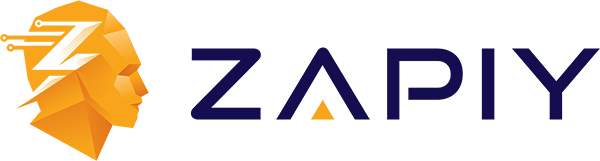
Youtube
Facebook
Instagram
LinkedIn
TikTok
X
Pinterest