
Revolutionize Your Workflow with the Slim Panel Within Conversations
Running a small business comes with its fair share of challenges, particularly when it comes to managing customer interactions, appointments, and business opportunities. These elements are critical to your success, yet navigating between different tools and platforms to manage them can often feel overwhelming and may demand additional time. That’s where the new Slim Panel Within Conversations steps in to transform the way you manage your daily operations.
This sleek, right-side panel offers small businesses like yours a centralized, intuitive way to access contact details, appointments, and opportunities—all from within the Conversations module of your CRM. Imagine no more toggling between screens or wasting time hunting for information. With everything consolidated into one place, the Slim Panel is designed to help you work smarter, not harder.
In this guide, we’ll explore why the Slim Panel matters to your business, dive deep into its features, and give you a step-by-step breakdown of how to use it. We’ll also discuss the ways this tool can improve efficiency and productivity, and add a special section on best practices for using the Slim Panel to optimize your workflow.
Revolutionize Your Workflow with the Slim Panel Within Conversations
Why Does the Slim Panel Matter to Your Business?
How to Use the Slim Panel Within Conversations
Best Practices for Using the Slim Panel
1. Regularly Update Contact Details
2. Use Tags for Better Organization
3. Leverage Opportunities for Pipeline Management
4. Optimize Appointment Scheduling
Integrating the Slim Panel with Marketing Automation
Empowering Collaboration with the Slim Panel
1. Real-Time Updates Across Teams
Why Does the Slim Panel Matter to Your Business?
The Slim Panel is more than just a feature—it’s a game-changer for businesses looking to streamline operations and stay ahead in today’s competitive market. Here’s why it’s important:
1.Streamlined Data Access
The Slim Panel is designed for quick, seamless navigation. With a single click, you can switch betweenContact,Appointments, andOpportunityviews. This eliminates the need to open multiple tabs or navigate to different modules, saving valuable time during customer interactions.
2.Enhanced Efficiency
From the Slim Panel, you can easily manage critical aspects of your business. Add or edit contact details, book appointments, and create opportunities all in one place. This centralized approach drastically reduces the time spent managing multiple tools and improves workflow efficiency.
3.Improved Productivity
Having everything at your fingertips means your team can focus on what truly matters—providing excellent customer service and closing deals. The intuitive design of the Slim Panel minimizes distractions and makes it easier to stay organized and productive.
4.Better User Experience
Navigating your CRM has never been easier. The Slim Panel’s sleek and intuitive design ensures a smooth user experience, even for those who may not consider themselves tech-savvy. This simplicity translates into greater team adoption and more effective use of your CRM.
How to Use the Slim Panel Within Conversations
Let’s take a closer look at how to get started with the Slim Panel and maximize its functionality for your business:
1. To Access the Slim Panel
Start by navigating to theConversationslink on the left-hand menu of your CRM. Once there, select theConversations Tablocated at the top of the screen.
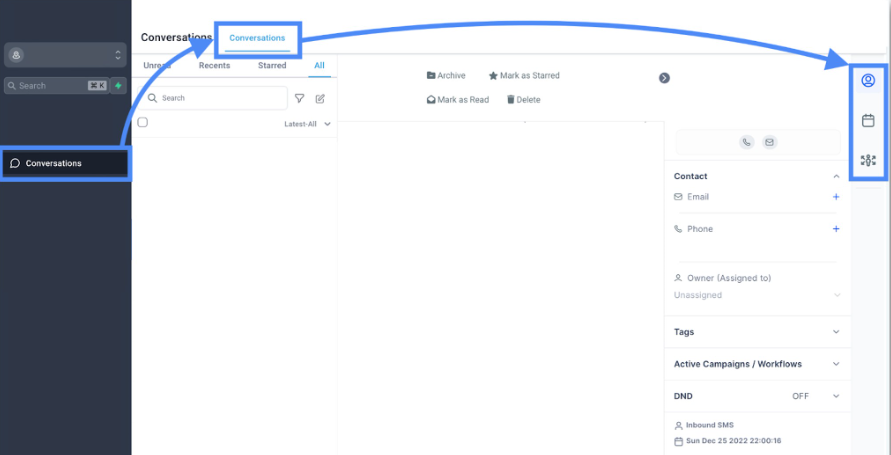
On the right-hand side of your screen, you’ll notice the Slim Panel. This panel remains accessible while you’re managing conversations, allowing you to multitask efficiently. You can easily toggle between theContact,Appointments, andOpportunityviews depending on your immediate need.
2. The Contact Icon Tab
TheContactview is where you can add, edit, and manage all the details related to your customers. This includes:
Name, phone number, and email account or address.
Owner details, so you always know which team member is managing the contact.
Tags for easy segmentation.
Campaign associations to track which marketing campaigns a contact is involved in.
Do Not Disturb (DnD) settings to manage communication preferences.
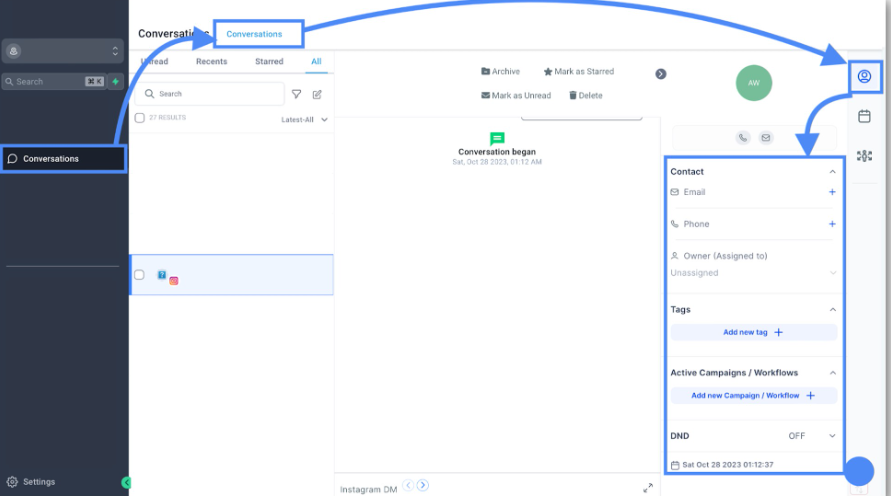
With all this information consolidated into one view, the Slim Panel ensures you never miss critical details when interacting with customers.
3. The Appointments Icon Tab
In theAppointmentsview, you’ll have everything you need to efficiently manage your schedule. Here’s what you can do:
Book new appointments directly from the panel.
View upcoming appointments and reschedule as needed.
Check past appointments for better record-keeping.
Manage the entire appointment lifecycle without leaving the Conversations screen.
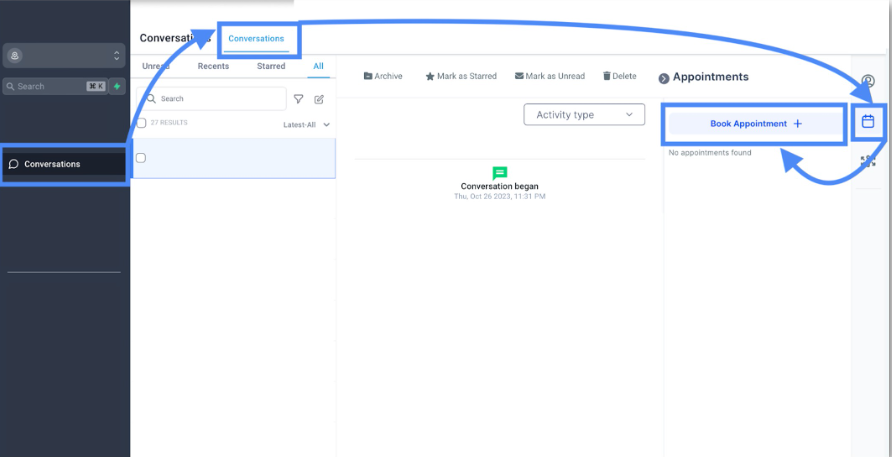
This feature is particularly helpful for businesses that rely heavily on scheduled interactions, such as consultations, sales calls, or service appointments.
4. The Opportunity Icon Tab
Opportunities are the lifeblood of any business, and the Slim Panel’sOpportunityview makes managing them a breeze. You can:
Create new opportunities directly within the panel.
View existing opportunities associated with a specific contact.
Seamlessly edit opportunity details to ensure your records are always up to date.

This centralized access to opportunities ensures that nothing slips through the cracks, helping you close deals faster and more effectively.
Best Practices for Using the Slim Panel
To make the most of the Slim Panel, here are some best practices to consider:
1. Regularly Update Contact Details
Ensure your team gets into the habit of updating contact details during or immediately after conversations. This helps maintain accurate records and ensures seamless follow-ups.
2. Use Tags for Better Organization
Tags are a powerful tool for segmenting your audience. Use them to categorize contacts by lead stage, industry, or any other relevant criteria. This will make it easier to target specific groups with personalized communication.
3. Leverage Opportunities for Pipeline Management
Don’t let opportunities stagnate. Use the Slim Panel to regularly review and update the status of each opportunity. This keeps your sales pipeline moving and helps identify areas for improvement.
4. Optimize Appointment Scheduling
Use theAppointmentstab to streamline scheduling. For instance, send reminders to reduce no-shows and reschedule promptly when cancellations occur.
5. Train Your Team
The Slim Panel is designed to be intuitive, but a quick training session can go a long way in ensuring your team knows how to use all its features effectively.
Integrating the Slim Panel with Marketing Automation
The Slim Panel doesn’t just make managing conversations easier—it also plays a critical role in enhancing your marketing efforts. Here’s how you can integrate it with your marketing automation tools:
1. Campaign Tracking
Use theContactview to associate contacts with specific campaigns. This ensures you can track the effectiveness of your marketing efforts and refine them for better results.
2. Follow-Up Automation
After creating opportunities in the Slim Panel, integrate them with your automated workflows. For example, you can set up email chains or sequences to nurture leads and push them further down the sales funnel.
3. Data for Personalization
The contact details stored in the Slim Panel can be used to personalize your marketing messages. Whether it’s addressing someone by name or referencing their past interactions, personalization leads to higher engagement rates.
4. Analytics and Insights
Combine the data collected through the Slim Panel with your CRM’s analytics tools to gain deeper insights into customer behavior and campaign performance. Use this information to continuously improve your strategies.
Empowering Collaboration with the Slim Panel
In addition to its core features, the Slim Panel is a game-changer when it comes to team collaboration. For small businesses, where team members often juggle multiple responsibilities, having tools that foster seamless communication and collaboration can make all the difference. Here’s how the Slim Panel helps your team work smarter together:
1. Real-Time Updates Across Teams
The Slim Panel ensures that all changes made within the "Contact," "Appointments," and "Opportunity" tabs are immediately reflected for everyone in your CRM. This means that if one team member updates a contact's details or reschedules an appointment, the rest of the team is instantly aware of the changes.
This feature reduces miscommunication, eliminates redundant work, and ensures that all team members are on the same page when engaging with clients or managing opportunities.
2. Assign Tasks and Ownership
With theContactandOpportunityviews, team leaders can easily assign ownership of specific leads or opportunities to individual team members. For example:
Assign a sales lead to a sales rep.
Delegate a follow-up appointment to a team member specializing in client relations.
Track who is responsible for closing specific deals to improve accountability.
Clear ownership ensures that no lead or opportunity is neglected and that everyone knows their role in the sales or service process.
3. Centralized Communication Logs
The Slim Panel keeps all essential client communication in one place. Team members can refer to these logs to:
Review past interactions with a contact.
Understand the context before a follow-up.
Ensure continuity when a client is handed off between team members.
By centralizing communication logs, the Slim Panel fosters collaboration and prevents important details from slipping through the cracks.
By fostering better collaboration, transparency, and accountability, the Slim Panel doesn’t just streamline individual tasks—it transforms the way your entire team works together. When everyone is equipped with the tools to stay aligned and efficient, your business can focus on what really matters: delivering exceptional service and achieving your goals.
Conclusion: Your Business, Simplified with the Slim Panel
At its core, the Slim Panel Within Conversations is designed to simplify your business operations, improve productivity, and enhance customer interactions. By consolidating contact details, appointments, and opportunities into one easy-to-use panel, this feature saves delivery time and reduces the complexity of managing your business.
But this is just the beginning. When paired with Zapiy’s full suite of tools, the Slim Panel becomes part of a powerful system that empowers small businesses to operate at their best.
Ready to streamline your workflow and boost your productivity? Experience the difference with Zapiy today. Sign up or schedule a demo to see how the Slim Panel can revolutionize your business operations.
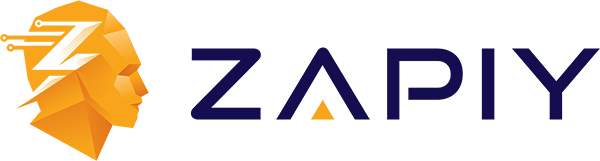
Youtube
Facebook
Instagram
LinkedIn
TikTok
X
Pinterest