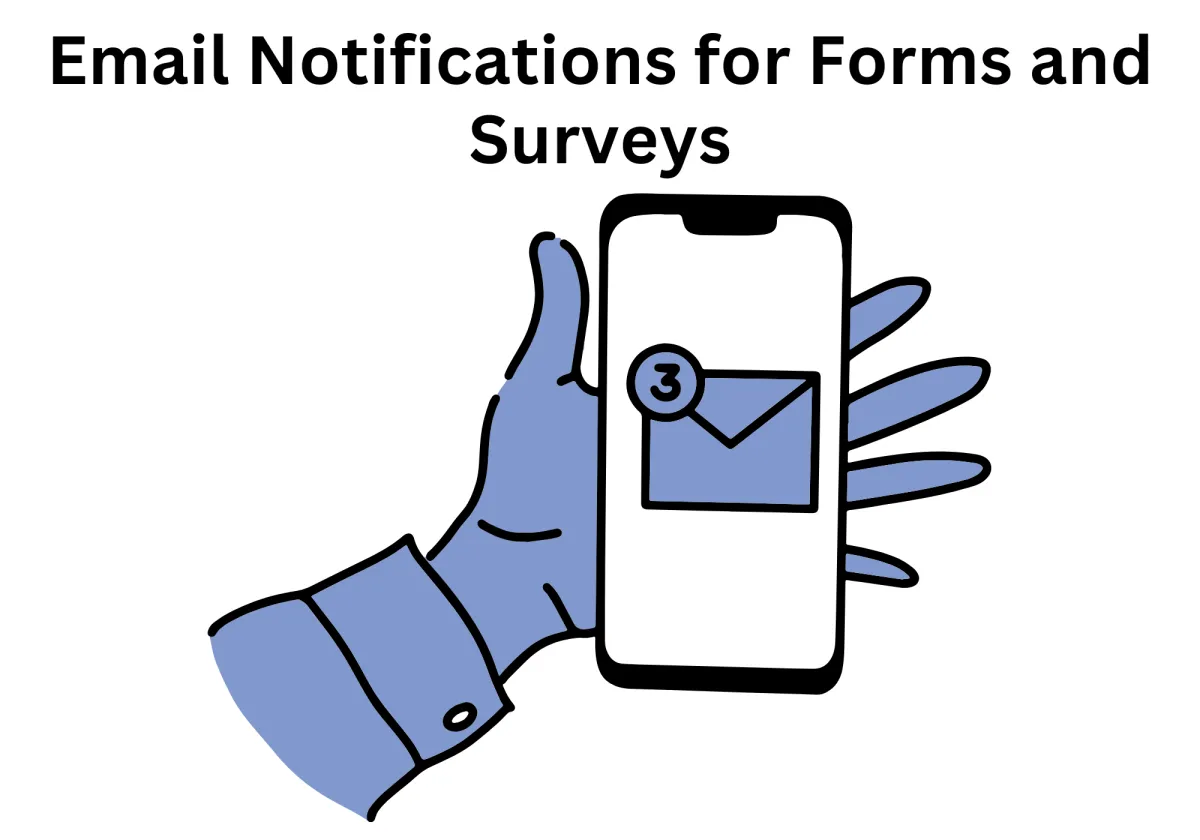
Never Miss a Response: Setting Up Email Notifications for Forms and Surveys
Admit it or not, "first come, first serve" basis is very applicable to a business. A delayed email response can feel like missing the last slice of pizza at a party—utterly tragic! What's worse is that your competitor might have already sealed the deal after you missed to check a client's response notification on time. Email notifications are a lifesaver for anyone who’s ever stared in horror at their inbox, wondering if they forgot to check a form or survey submission.
With businesses increasingly relying on digital forms and surveys to gather feedback, it’s crucial to stay on top of responses. After all, timely insights can make or break a decision, or at the very least, provide fodder for the next water cooler conversation.
So, if you're tired of playing a game of hide-and-seek with your responses, worry not! We've whipped up a guide on setting up email notifications that will ensure you never miss a beat in the world of forms and surveys.
Never Miss a Response: Setting Up Email Notifications for Forms and Surveys
Benefits of Email Notifications and Why It Matters To Your Business
Stay Informed Instantly with Automated Email Notifications
Effortless Setup & Customization
Boost Team Communication & Response Time
Increase Efficiency with Automation
Customizable Notification Rules for Better Filtering
Real-Time Updates for Instant Awareness
Enhanced Team Coordination & Accountability
Prevent Missed Opportunities with Proactive Alerts
Benefits of Email Notifications and Why It Matters To Your Business
If your business were a finely-tuned orchestra, instant notification via email would be the ever-alert percussionist, ensuring the rhythm never skips a beat. By receiving immediate email alerts whenever somebody submits a form or survey, you can effortlessly bypass complex workflows. Instant alerts mean you’re always in the front row, catching every important lead or response before it sneaks past the curtains.
Stay Informed Instantly with Automated Email Notifications
Staying updated on form submissions and survey responses is crucial for efficient business operations. With automated email notifications, you no longer have to manually check for new leads or responses. Instead, instant alerts or notification email keep you informed the moment a form or survey is submitted, allowing you to act swiftly and never miss out on valuable opportunities.
Effortless Setup & Customization
Setting up email notifications is a straightforward process that requires minimal effort. You can tailor the email notification settings to fit your needs, including customizing the subject line, selecting the right recipients, and even running test notifications to ensure seamless functionality before going live.
Boost Team Communication & Response Time
Automated notifications for email survey and forms bridge communication gaps by instantly alerting your assigned team about new submissions. Whether it's a lead form, customer inquiry, or email survey response, your team can take immediate action without delays.
Increase Efficiency with Automation
Gone are the days of manually refreshing dashboards or checking submission portals throughout the day. Automated email alerts streamline workflow by ensuring that new entries are promptly delivered to the appropriate personnel. This allows your team to allocate their time to more strategic and high-priority tasks, rather than being bogged down by administrative work.
Customizable Notification Rules for Better Filtering
Not every submission requires immediate attention, which is why customizable notification settings makes running the business easier. You can set up filters to receive alerts only for high-priority responses, such as urgent customer support issues or promising sales leads. This ensures that your inbox remains uncluttered while allowing you to focus on the most critical notifications.
Real-Time Updates for Instant Awareness
When dealing with important business decisions, delays can be costly. With real-time notifications, you receive instant updates as soon as new responses are submitted. This enables you to address urgent matters without having to wait for a batch of responses to accumulate.
Enhanced Team Coordination & Accountability
Clear and effective communication is key to effective teamwork, and automated email notifications help ensure that every team member stays informed. You can configure notifications to be sent to specific individuals or departments, ensuring that tasks are assigned to the right people. This targeted approach minimizes confusion, prevents critical information from being overlooked, and ensures that each response is handled by the appropriate team members.
Prevent Missed Opportunities with Proactive Alerts
Missing an important form submission could mean losing a potential customer, a valuable piece of feedback, or a crucial business opportunity. With automated email alerts, you mitigate this risk by ensuring that every submission is promptly acknowledged and acted upon. This proactive approach keeps your business agile, responsive, and ahead of the competition.
How To Use Email Notifications on Form & Survey Submissions
Ready to start using email notifications like a pro? Follow these simple steps:
Access Forms or Surveys
Navigate to the 'Sites' tab from the left sidebar, then select the 'Forms/Survey' tab from the top menu. For this example, we'll focus on forms. If you’re working with surveys, the process will be the same, but the settings might vary slightly based on the type of submission you're managing. Also, make sure you have the right permissions to change settings, or you might not be able to enable notifications.

Create or Edit a Form
Click on “Add form” to create a new form from scratch or select an existing form to edit. You can choose from a variety of templates or build a custom form to fit your specific needs. You can also add instructions or tweak the layout to make it easier for users to fill out.

Enable Notifications
Click on the bell icon in the top menu to access notification settings. This will open a window where you can configure how and when you want to be alerted. You’ll have the option to turn notifications on or off, ensuring they’re tailored to your preferences and workflow.

Switch the toggle to "On" to start receiving email alerts for every form or survey submission. This will ensure that you’re notified instantly whenever there’s new activity.

Configure Notification Settings
Fill in the “Email To” field with the email addresses of the recipients who should receive the notification. You can add multiple addresses, separated by commas, to ensure the right people are kept in the loop. This allows you to direct submissions details with team members based on their roles or responsibilities.

Customize the subject line and other details as necessary.
Adjust the subject line to clearly reflect the content or purpose of the submission, making it easier to identify at a glance. You can also add any relevant information in the body of the notification, such as submission details or instructions, to provide more context to the recipients.
Click 'Save' to apply your settings.
Once you’ve made all the necessary changes, click ‘Save’ to ensure your notification settings are stored. This will activate your email alerts, and your preferences will be applied immediately to all future submissions.

Save Your Form
Don’t forget to save your form after completing the setup process. This ensures that all your changes, including the notification settings, are stored and ready for use, so your form functions properly when submissions come in.

Troubleshooting Tips and FAQs
I’m not receiving email notifications. What should I do?
Check that the email notification toggle is set to "On" and verify that you’ve entered the correct email addresses in the recipient field. If everything seems correct, look through your spam or junk folder as sometimes email providers mistakenly filter out automated messages. You can also try whitelisting the email address to ensure future messages reach your inbox without issue. You might also want to check with your IT team in case any security settings are blocking the emails.
Can I send notifications to multiple email addresses?
Yes, you can include multiple email addresses in the “Email To” field. Just separate each one with a comma to send the notifications to everyone who needs to be alerted. This is particularly useful if different team members need to stay updated on specific submissions or if you want to direct responses to a shared inbox for better coordination. If some recipients still aren’t receiving emails, confirm that their addresses are spelled correctly and not blocked by their email provider.
How can I test the email notification feature?
After you’ve set up the notifications, use the 'Test' option to send a sample email to the specified recipients. This will give you a chance to review how the notification appears and make sure everything, from the subject line to the content, is displaying correctly before going live. If the test notification doesn’t appear as expected, double-check your settings and adjust as needed.
What should I Do if Emails Are Taking Too Long to Arrive?
If emails are taking too long to arrive, it’s often caused by delays in the email server or issues with the email provider. Start by confirming if the platform’s email delivery system is working properly. You can also check your internet connection and test with a different email address to see if the issue is provider-specific. If delays continue, reach out to support for assistance and they’ll help troubleshoot the problem.
Conclusion
Zapiy's latest update - Email Notifications for Forms and Surveys - reduces manual tracking, increases efficiency, and ensures no opportunity is missed. Customizable filters allow teams to prioritize urgent responses while maintaining an organized workflow. Implementing email notifications keeps your business agile, responsive, and proactive. Don’t wait—optimize your process today and experience the benefits of real-time alerts, improved communication, and seamless collaboration across your team!
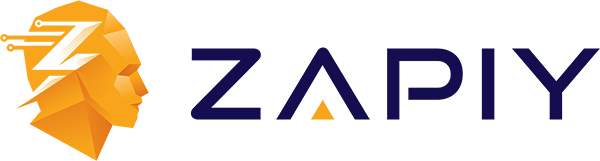
Youtube
Facebook
Instagram
LinkedIn
TikTok
X
Pinterest