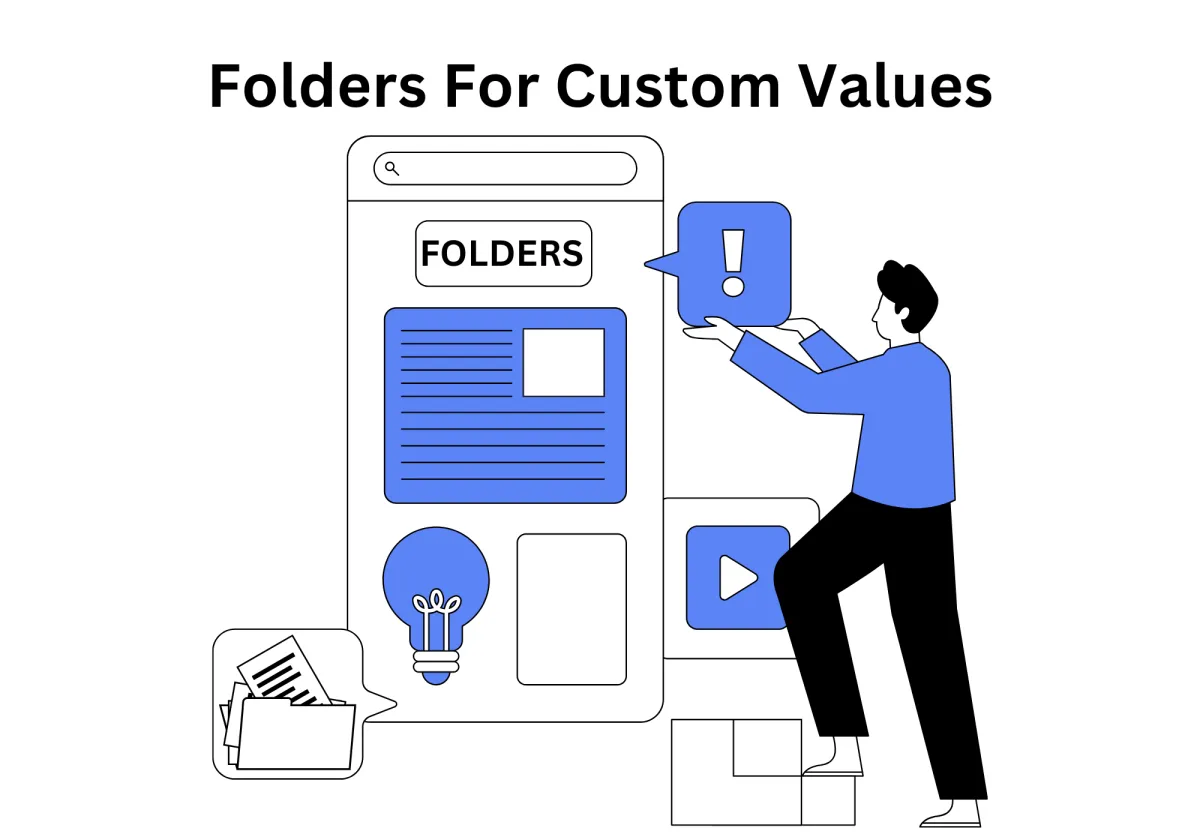
New Update: Folders for Custom Values Are Here
Today’s CRM platforms need to be both powerful and flexible—and that means giving users smarter ways to organize their data. That’s where the new Custom Value Folders feature comes in. It lets CRM admins and users group custom field values into neatly organized folders, making data easier to manage and much quicker to find.
With support for custom folder types, you can add metadata, define what kind of content goes into each folder, and even connect them directly to workflows or modules. The improved Edit Custom Folder dialog makes it simple to build folders for specific tasks—like handling client tax returns, tracking receivables, or managing your sales pipeline.
You’ll also notice new capabilities like real-time dropdowns and field displays that change based on folder logic—thanks to integrated custom columns. Plus, the whole folder experience has been refined with visual icons, better layout options, and easy navigation from the sidebar.
Need something more advanced? No problem. The updated structure also supports linked folders and columns for large-scale or cross-team setups—giving you serious scalability without sacrificing organization.
Whether you're setting up a folder for sales leads, collaborative tasks, or mission-critical data, this upgrade gives you a smoother, more intuitive CRM experience. Ready to streamline your data management? This is the way forward.
New Update: Folders for Custom Values Are Here
Why does it matter to your business?
How To Use Folders For Custom Values:
Folder Displays & Folder Tree Navigation
Folder Customization & Metadata
Folder Integration with Document Libraries
Use Cases & Practical Applications
Developer & Power User Integration
Why does it matter to your business?
Effortless Organization
Managing a CRM system with dozens—or even hundreds—of custom attributes can quickly become cumbersome. Custom Value Folders allow for efficient classification and centralization of custom values by enabling users to organize custom field values into folders. Whether you are managing client-specific data, financial information, or internal processes, assigning custom field values into a custom folder structure reduces complexity and makes data easier to find and manage.
Streamlined Dropdowns
By enabling custom values into folders, dropdowns across CRM modules become more refined and user-friendly. The system supports columns for folders, allowing better data segmentation and faster navigation. With the Custom Folder dialog, creating and managing folders is both straightforward and dynamic.
Improved Visibility
The entire user experience is upgraded with this update. With support for folder displays, default column values, and an intuitive left navigation menu, users can now access their data with minimal effort. Whether viewing your Folder list, a network folder, or a workspace-specific folder, locating a custom field or custom value is now faster than ever.
Key Terminology
Before diving deeper, it’s essential to become familiar with the following key concepts:
Custom Fields: Data attributes created to extend system functionality.
Custom Field Values: The individual entries or options assigned to a custom field.
Custom Folders: Containers used to organize custom values.
Folder Metadata: Attributes related to each folder, including visibility, usage, and access levels.
Folder Content Type: Defines the nature of data stored within a folder.
Custom Columns: Table columns tailored to display user-defined information.
How To Use Folders For Custom Values:
1. Start by going to Settings.
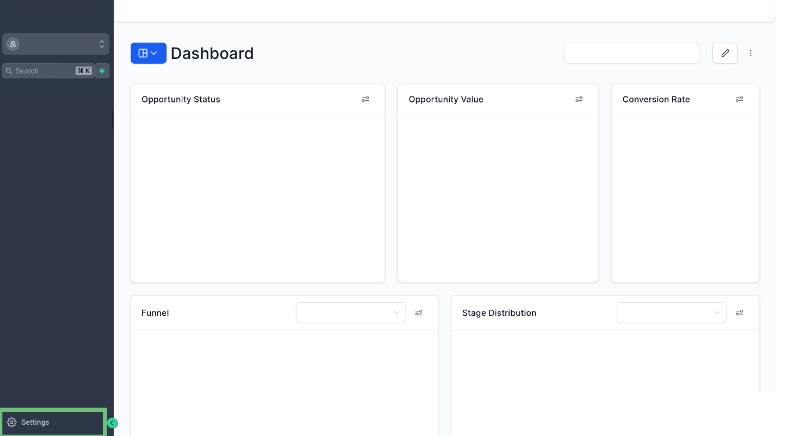
2. In the left-hand menu, head over to Custom Values and click Add Folder.
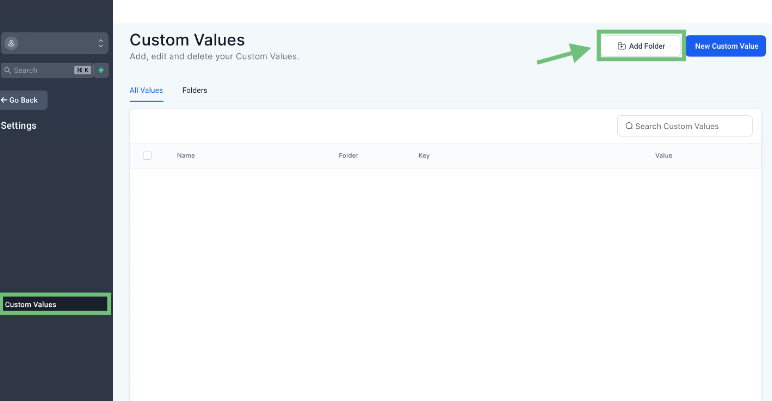
3. Give your new folder a name, then hit Create.

4. When creating a new custom value, you’ll have the option to assign it to a folder right away—just click New Custom Value to begin.
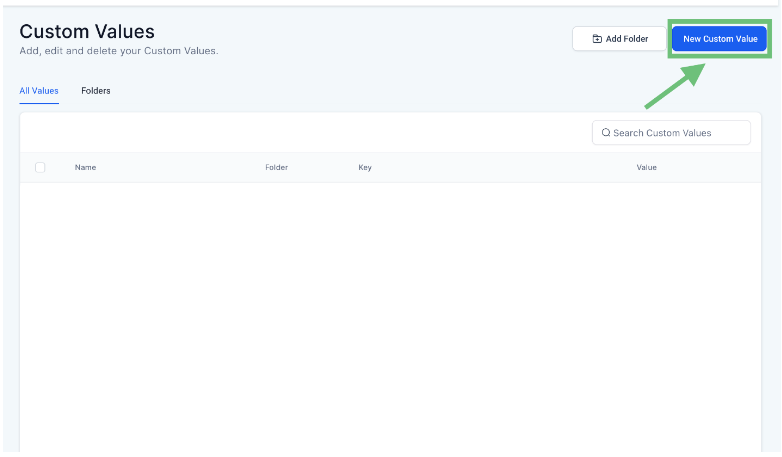
5. If you’ve already named your custom value, simply click Create, and you can then assign it to an existing folder.
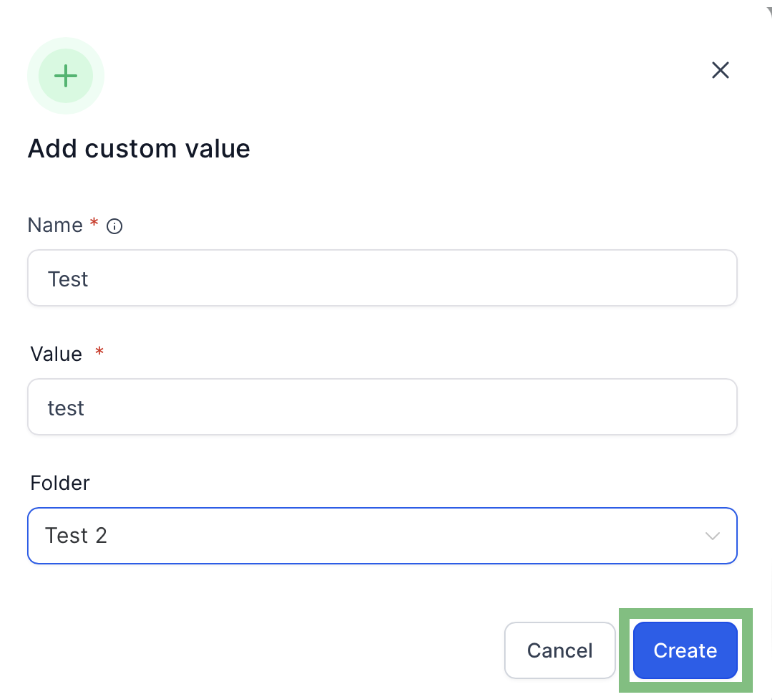
6. Want to organize it later? Click the three-dot menu next to a custom value and choose Move to Folder.
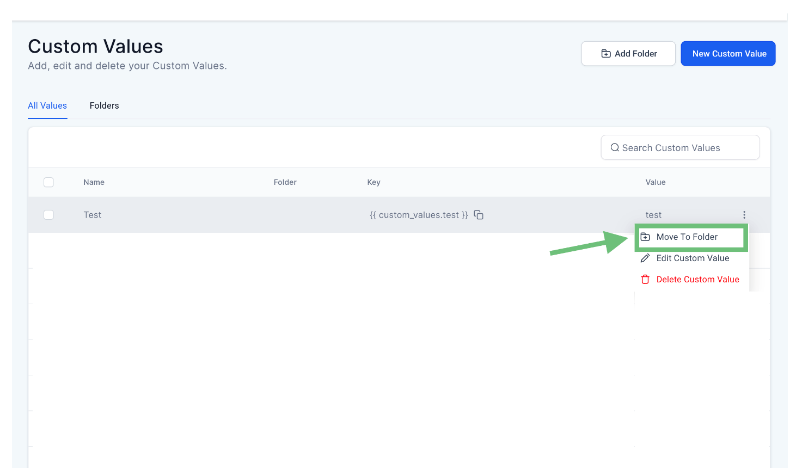
7. All your folders can be found under the Folders section for easy access and management.
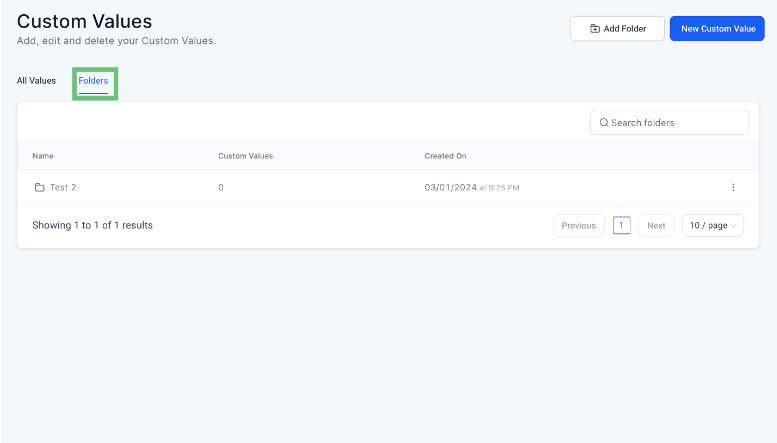
8. Need to move multiple values at once? Select the ones you want, click Bulk Actions, and choose Move to Folder.
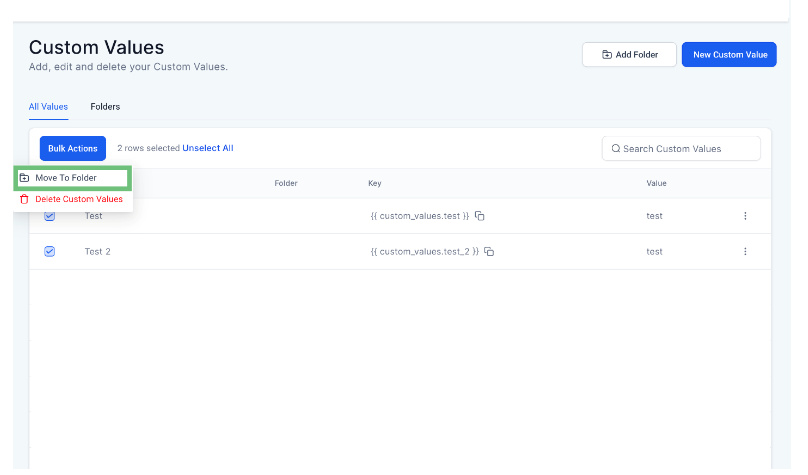
9. To use custom values in emails, go to the Marketing tab via the left navigation and open Emails. You can start a new one or edit an existing template.
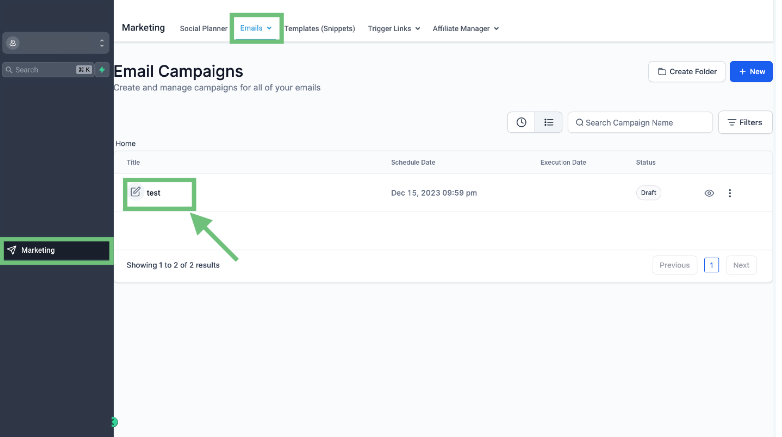
10. In the email builder's top toolbar, click on the Custom Values button.
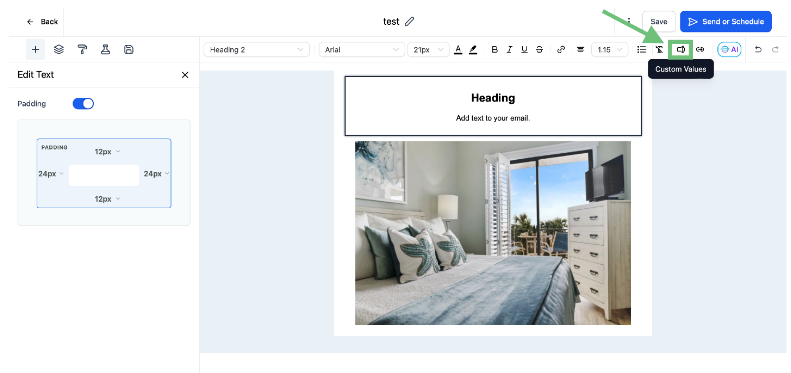
11. From the dropdown, select the custom values you need.
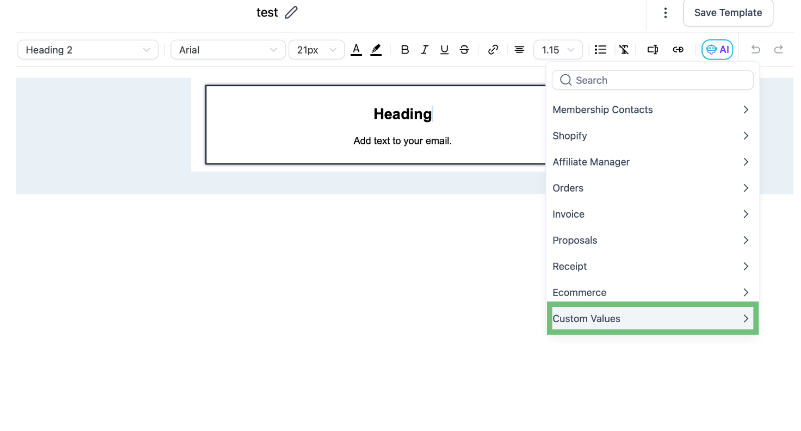
12. You’ll be able to insert values from your organized folders directly into your email templates here.
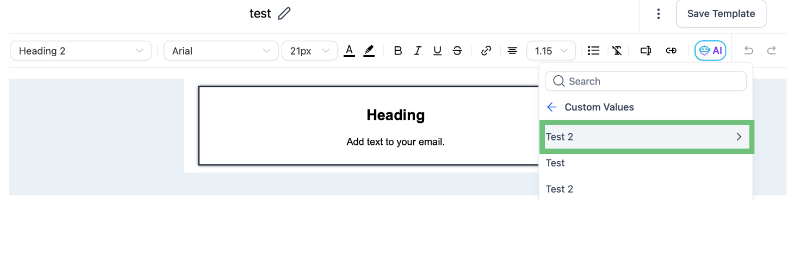
Advanced Features
Folder Displays & Folder Tree Navigation
The CRM interface has been significantly enhanced to include multiple interactive views and controls for managing folder-based data. Users can now visualize and organize folders in smarter, more dynamic ways through advanced display options:
Folder Displays: Easily sort and view folders based on criteria such as usage frequency, folder size, or last modified time, improving data accessibility.
Popular Folder: The system automatically identifies and highlights your most frequently used folders, bringing them to the forefront for faster retrieval.
Folder Tree API Call: For developers, the Folder Tree API provides programmatic access to hierarchical folder structures, enabling real-time manipulation of nested folders across different workspaces.
Folder Customization & Metadata
Each folder can be fine-tuned with relevant metadata and visual cues, turning every custom data folder into a purpose-driven container:
Assign folder metadata including tags, labels, and user permissions to support access control and data segmentation.
Use Folder Icon settings to differentiate folders by function or department visually.
Monitor Folder Size to identify space-intensive areas, helping administrators optimize storage and performance.
Folder Integration with Document Libraries
Managing digital assets becomes far more efficient when folders are integrated with the document library in grid view. This setup enables users to organize and locate files quickly based on folder associations:
Each file can be linked to folder metadata, including file contents and file type, enabling powerful filtering and search capabilities.
Use column defaults and default column values to reduce manual entry and enforce consistency across uploads.
Set up rules for default behavior in document processing and custom workflows.
Use Cases & Practical Applications
Tax Return Management
Store and organize client documentation in dedicated 11-380 Tax Return Folders, keeping financial data well-structured. Assign custom values into folders for tasks such as tax estimate calculations, client form tracking, and categorizing custom field values. This structured approach ensures compliance, accuracy, and faster processing.
Communication Templates
Create folder groups based on the type of communication channel. For example:
A Black Value Folder – Custom can contain highly personalized, high-priority email templates for VIP clients.
Inexpensive folders, such as Pocket - PersonalizedThese economical folders, are ideal for general announcements or automated follow-ups.
CRM Optimization
Take CRM performance to the next level with intelligent features designed for data accuracy and field management:
Use rules on custom fields to control form logic and field dependencies.
Implement bulk operations to update custom fields across records using folder-based triggers.
Configure a reference list field to link Receivable customer records with supporting documentation stored in custom folders.
Developer & Power User Integration
Advanced users and developers can further customize the CRM experience through scripting tools and API integrations:
Leverage the Folder = Get-PnPFolder command for remote access to folder structures and content.
Utilize the Folder Tree API call to build dynamic, interactive folder systems that respond to real-time data updates.
Create linked records using embedded reference fields in a workspace-specific the custom field value, supporting multi-object data associations.
Productivity Enhancements
Unlock productivity with built-in time-saving tools designed for daily operations:
Use default behavior settings to automate data population based on folder or user context.
Apply column defaults to repetitive data entry fields, reducing input time and error rates.
Set email notification triggers using data stored in folders, enabling real-time alerts and reminders.
Define additional time or refresh time values for folders tied to time-sensitive workflows like Event Time or time for shipping.
Add links like Calendar Link and Cancellation Link directly into folder-level templates for quick client scheduling.
Designed for User-Centric Experience
At its core, the system has been crafted to elevate the user experience across all touchpoints:
Optimized for efficient navigation using the left navigation menu, allowing easy access to custom structures.
Enhanced with flexible user settings that adapt to individual workflows and business processes.
Fully supports international phone formats and Appointment Phone fields to standardize global communications.
Accepts multiple type custom fields, accommodating different field behaviors and validation formats per department.
Ensures a fluid and responsive UI through an intuitive user interface, regardless of whether you're managing personal folders, network folders, or scaling operations using Custom data folder name conventions.
Conclusion
The new Custom Value Folders feature is a game-changer for organizing and managing your CRM data. It gives you the tools to easily group, access, and control custom fields and their values—without the usual complexity. Whether you're setting up folder metadata or tailoring custom columns, everything is built to simplify your workflow and improve structure across the board.
Here’s what you can take advantage of:
Custom fields and values
Folder-specific metadata
Custom columns
Workspace Folders
Value grouping by folder
A sleek, intuitive interface with clean, modern folder designs
From personal folders to shared team folders—or even large-scale, custom data structures—this upgrade is all about giving you flexibility and control, so your CRM works the way you need it to.
Ready to take your data organization to the next level? Experience it now with Zapiy and see how streamlined CRM management can really be.
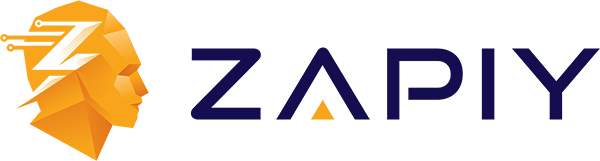
Youtube
Facebook
Instagram
LinkedIn
TikTok
X
Pinterest