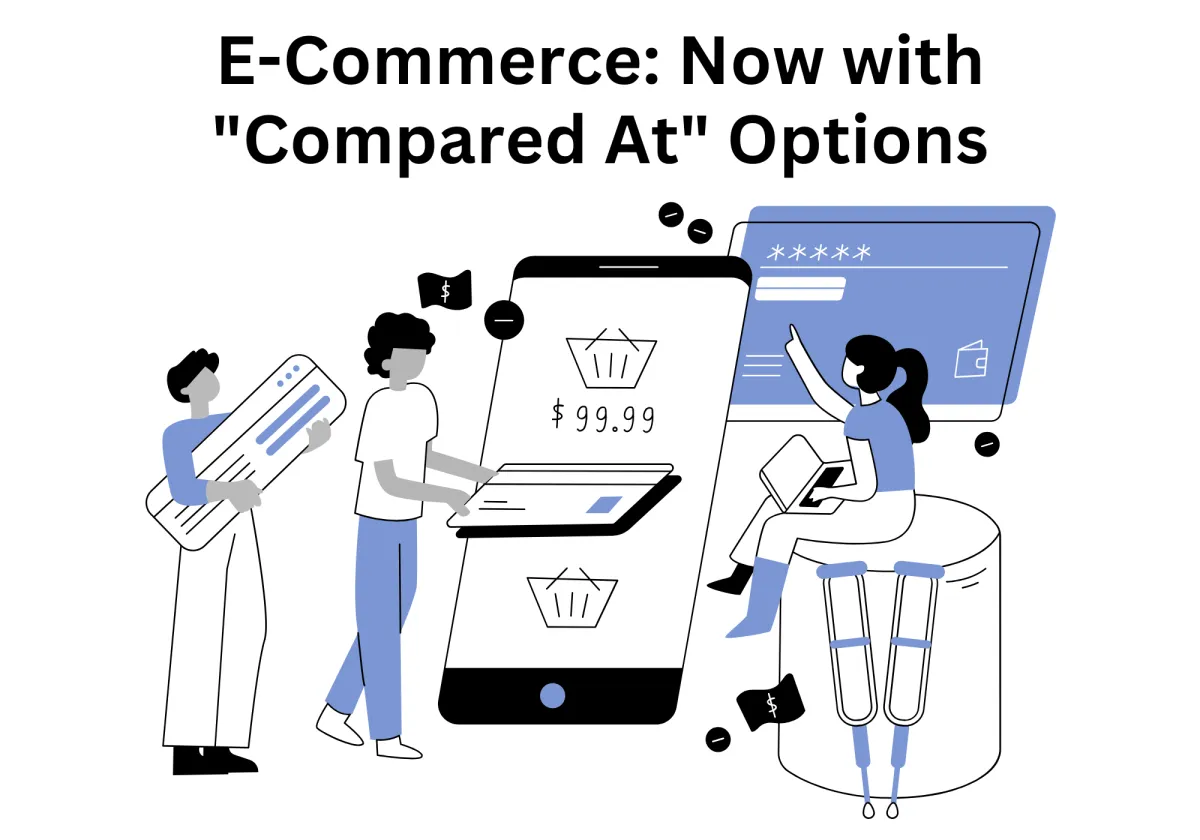
Boost Sales & Transparency: E-Commerce Now Has "Compared At" Pricing!
Shoppers are more cautious than ever, always comparing prices and waiting for the right moment to buy. Most of them are hesitating before clicking "Add to Cart" because they are not sure if will get the best deal. We've seen this, and that’s why businesses need to be upfront about discounts—because when customers see exactly how much they’re saving, they’re more likely to complete their purchase.
Our CRM just introduced an additional feature - the "Compare At" feature, which give online shops a simple but powerful way to showcase markdowns. They can now display slashed prices while increasing customer trust, driving increase in sales and customer satisfaction.
Boost Sales & Transparency: E-Commerce Now Has "Compared At" Pricing!
What is the “Compare At” Feature?
Side-by-side pricing for instant clarity
Transparency builds buyer confidence
How This Feature Gives Your Store a Competitive Edge
Gain an advantage over online shops that don’t show comparison prices
Encourage impulse purchases by showcasing real-time discounts
Build brand trust with honest, upfront pricing
How to Use "Compare At" in Your Store
How "Compare At" Impacts Customer Behavior
Best Practices for Using "Compare At" Pricing Effectively
What is the “Compare At” Feature?
Pricing plays a major role in purchase decisions. The "Compare At" feature takes the guesswork out of discounts by making competitive price differences crystal clear.
Side-by-side pricing for instant clarity
Instead of forcing customers to wonder how much they’re saving, this feature displays the original price right next to the discounted price. The original price usually appears with a strikethrough, while the new price is highlighted. This simple format makes it easier for customers to process price reductions at a glance.
Transparency builds buyer confidence
When shoppers see that a product was originally priced higher, they feel reassured that they’re getting a legitimate discount. Without this transparency, customers may assume the current price is the standard one, making them less motivated to buy. Clear price comparisons eliminate doubt and encourage quick purchasing decisions.
The psychology of savings
People are naturally drawn to deals. Seeing an original price next to a discounted price activates the feeling of urgency and excitement, making it more likely for customers to complete their purchases. This is why major retailers like Amazon and Walmart prominently use comparison pricing method—it works.
How This Feature Gives Your Store a Competitive Edge
E-commerce business websites are highly competitive, and small details can make a big difference. The "Compare At" feature helps businesses stand out in a crowded marketplace.
Gain an advantage over online shops that don’t show comparison prices
Many online stores, just like in physical stores, still rely on generic discount labels like “10% off” without showing customers the original price. When your online or physical store displays a clear price comparison, customers will naturally gravitate toward it. They want to see the actual savings in dollars, not just a vague percentage.
Encourage impulse purchases by showcasing real-time discounts
When potential customers see a deal right in front of them, they’re more likely to buy on the spot. A simple strikethrough price can create urgency, especially when combined with time-limited promotions. This effect is even stronger for products that are frequently discounted, such as clothing, electronics, and seasonal items.
Build brand trust with honest, upfront pricing
Businesses that are transparent about their pricing earn long-term customer loyalty. Customers appreciate seeing both the original and discounted prices because it reassures them that they’re not being tricked. If your pricing is clear and consistent, customers will feel more confident shopping with you in the future.
How to Use "Compare At" in Your Store
Setting up the "Compare At" feature in your CRM is straightforward. Here’s a step-by-step guide to implementing it:
Find the correct menu options – Start by accessing your CRM’s navigation panel. Click on "Payments" from the left-side menu to enter the payment settings. Then, locate the "Products" tab in the top menu. Click on "+ Create Product" to begin adding a new product to your online or physical store.

Enter the correct pricing details – As you fill out the product information, you’ll notice the "Compare At" price field. This is where you enter the original price of the product before the discount. It’s important to ensure that the "Compare At" price is higher than the actual selling price, as this maintains credibility and avoids misleading customers.

Preview how the pricing appears on your storefront – After saving the product details, check how the price is displayed in real time. The original price will appear with a strikethrough, while the discounted price will be shown more prominently. Make sure the layout looks clean and that customers can easily distinguish between the two.

Experiment with different products and categories – To maximize the effectiveness of this feature, try using it on different types of products. See how it looks for various categories and price points. Some items might benefit more from comparison pricing method than others, so testing different scenarios can help you determine the best approach.

Bonus Tip: Want to maximize conversions? Use bold fonts, contrasting colors, or countdown timers to highlight your markdowns. The more noticeable the savings, the more likely customers are to take action.
How "Compare At" Impacts Customer Behavior
The way prices are presented affects how customers think and act. Here’s how the "Compare At" feature changes shopper behavior:
Increases the perceived value of products – Seeing a higher original price makes the discounted price look even more appealing. Customers feel like they’re getting more for their money, which makes the purchase seem like a smart decision.
Reduces hesitation and speeds up decision-making – Price comparisons help eliminate doubts. When customers clearly see how much they’re saving, they’re less likely to delay their purchase or leave the site to compare prices elsewhere.
Encourages larger purchases and higher cart values – When customers believe they’re getting a deal, they’re more likely to buy additional items. For example, if a customer sees that they’re saving $20 on one product, they might be more willing to spend that $20 on another item in your store.
Best Practices for Using "Compare At" Pricing Effectively
To get the most out of this feature, follow these best practices:
Choose the right products to discount – The "Compare At" feature works best on high-value or popular items. If you discount low-margin products too often, it may not have the desired increase in sales.
Create urgency by pairing discounts with time-sensitive offers – Use limited-time discounts to encourage quick purchases. Displaying a countdown timer next to the discounted price can further increase urgency.
Be honest with pricing comparisons – Avoid inflating the "Compare At" price just to make discounts look bigger. If customers suspect that the original price is unrealistic, they may lose trust in your store.
Common Mistakes to Avoid
While "Compare At" pricing method is a powerful tool, misusing it can harm your credibility. Here are common mistakes to avoid:
Overusing markdowns – If every product is always on sale, customers may stop seeing the discounts as special. This can lead to discount fatigue, where shoppers expect lower prices and refuse to buy at regular prices.
Setting unrealistic original prices – If the original price is significantly higher than market value, customers may feel like they’re being manipulated. Always ensure that your "Compare At" price reflects a genuine past price.
Not optimizing for mobile business users – Many shoppers browse and purchase on their phones. If the "Compare At" prices don’t display correctly on mobile devices, you could be losing potential online sales.
Future Enhancements: What’s Next for E-Commerce Pricing?
The e-commerce business landscape is constantly evolving. Here’s what could be next for basic or complex pricing strategies:
Dynamic pricing adjustments – Future updates may allow online shops to automatically adjust prices based on demand, competition, and business user's behavior.
Personalized discounts for different customer segments – Instead of one-size-fits-all discounts, businesses may offer customized deals based on shopping habits.
AI-powered pricing recommendations – Smart algorithms could suggest optimal discount rates and complex pricing strategies to maximize profits.
Start Displaying Deals & Driving More Online Sales Today!
The "Compare At" feature is more than just a visual tweak—it’s a proven way to boost conversions, increase trust, and improve the shopping experience.
Don’t wait! Log in to your CRM now, enable "Compare At" pricing, and start converting more customers. Show them the savings, and experience increase in sales!
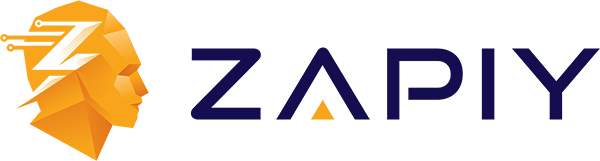
Youtube
Facebook
Instagram
LinkedIn
TikTok
X
Pinterest